Game Development Reference
In-Depth Information
Figure 8.11
Posing the cube
into a spring
6. Move to frame 20 and move the bones upward. Rotate them to pose them into a
spring and press I to add a LocRot frame to each bone, as shown in Figure 8.11.
7. Create a new editor window and make it a DopeSheet editor. This editor will show
you the keyframes of your animation for each bone in your armature. It is an incred-
ibly useful editor to have open as you animate objects and characters. Move the green
Timeline cursor to frame 12. Select all the keyframes on frame 12 by using the Box
Select tool (B key) or press Ctrl+K to column-select keyframes while your mouse
is over the DopeSheet editor. Use the Copy Selected Keyframes button in the 3D
Viewport Header to copy these highlighted frames. Use the Paste Keyframes button
to paste the keyframes for each bone into frame 32, as shown in Figure 8.12.
8. Copy the keyframes from frame 1 to frame 40 for each of the bones. The commands
you have just used to animate this mesh are all you will need to create animations
with your zombie. Save the file or add additional keyframes to give the cube a more
natural motion if you wish. Check
Ch08_Cube_Animated.blend
at the topic's web page
to see what your animation could look like with a few added frames.
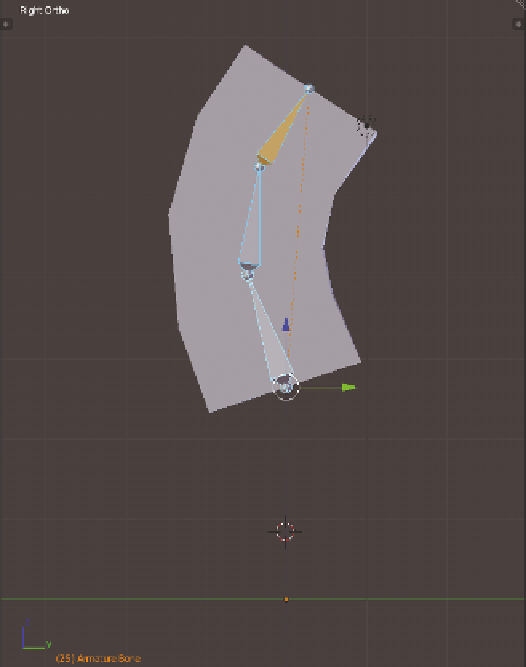
Search WWH ::

Custom Search