Game Development Reference
In-Depth Information
6. Press Ctrl+Numpad 3 to go into reverse Side view, which
will show the model from the left side. Pressing Ctrl with
the Numpad keys will show the opposite side of their
typical function: Ctrl+Numpad for the bottom view, and
so on.
7. Select the edges on both sides of the displayed polygon and
turn them into seams, as shown in Figure 4.8.
8. Orbit around the cube in the viewport so you can see its
bottom side. Mark the two edges on the sides of the cube
as seams, as shown in Figure 4.9.
9. Press A until all geometry on the model is selected. Press
the U key while the mouse is over the 3D viewport and
select Unwrap to unwrap the mesh. The result should
look like that shown in Figure 4.10. You will always need
to select the geometry you wish to unwrap when you go
through this process. In this case you want all of them on
the model.
Figure 4.7
The edges in red are the seams on the top of the
cube. The color of the interface has been adjusted
to make seams more visible.
Figure 4.8
Select these edges and mark them as seams.
Figure 4.9
Marking the bottom edges of the cube as seams
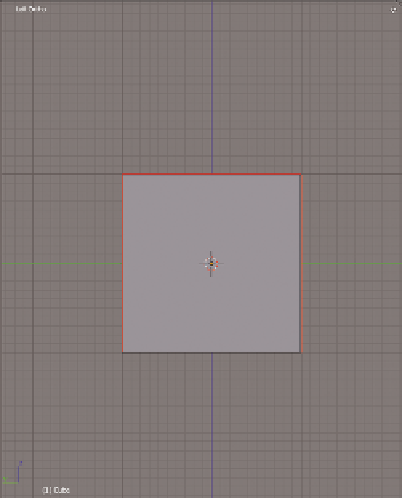




Search WWH ::

Custom Search