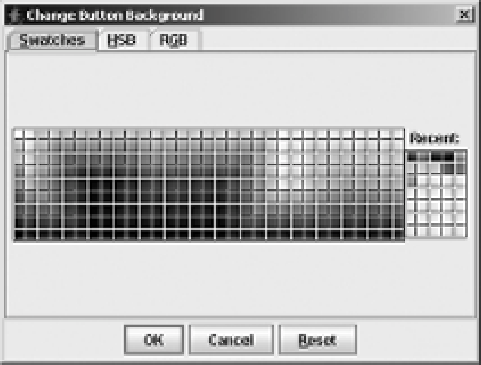Java Reference
In-Depth Information
The
color
property is special in that it has three ways of setting itself:
Directly from a
Color
•
•
From one integer representing its red-green-blue values combined into one
int
variable
using the nibble allocation 0xAARRGGBB, where
A
is for alpha value (and is ignored,
using 255 instead)
•
From three integers, separating the red, green, and blue color components into three
separate
int
variables
If you don't use
showDialog()
, you can customize the
JColorChooser
before displaying it.
Besides customizing the
color
property, which is settable in the
JColorChooser
constructor,
you can customize the component to be displayed in the preview area and the color chooser
panels.
Changing the Preview Panel
It's the responsibility of the
ColorChooserComponentFactory
class to provide the default
component for the preview area of the
JColorChooser
. For the standard look and feel types,
the preview panel is in the bottom portion of the color chooser.
If you don't want a preview panel in the color chooser, you must change the
previewPanel
property to a component value that isn't
null
. When the property is set to
null
, the default
preview panel for the look and feel is shown. Setting the property to an empty
JPanel
serves the
purpose of not showing the preview panel.
colorChooser.setPreviewPanel(new JPanel());
Figure 9-20 shows what one such color chooser might look like without the preview panel.
Because the
JPanel
has no size when nothing is in it, this effectively removes the panel.
Figure 9-20.
JColorChooser without a preview panel
If you want the preview panel present, but just don't like the default appearance, you can
add your own
JComponent
to the area. Configuration entails placing your new preview panel in