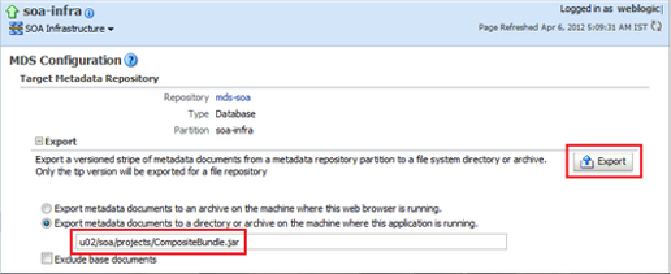Database Reference
In-Depth Information
2.
You can either export an individual composite or the entire MDS depending
upon your requirement. To export the entire partition right-click on the
Farm_[Domain_Name]
|
soa-infra
|
Administration
|
MDS Configuration
.
3.
The
MDS Configuration
dashboard page shows the properties such as the
repository name, type, and partition being used by the infrastructure to be
exported.
4.
Enter the file system location to save the archived MDS file and click on the
Export
button to be prompted on where and what to name the export file.
5.
If the
Exclude base documents
option is checked, only the customizations
made to the composite are exported and not the base documents.
6.
Once the MDS archive is exported to the server filesystem you may ftp/copy
it to the target filesystem (if it is on a different machine altogether).
7.
Navigate to the MDS Configuration page on the target server and under the
Import
panel, either enter the location manually, where the archive is to be
copied or use the
Browse
button to go to the directory.
8.
Click on the
Import
button to import all archived composites and their cus-
tomizations on the partition of the target server.
It is important that the export directory specified exists either on the machine
where the SOA server is running or where the browser is running, depending
upon the export option selected. The browser does not prompt you to browse for