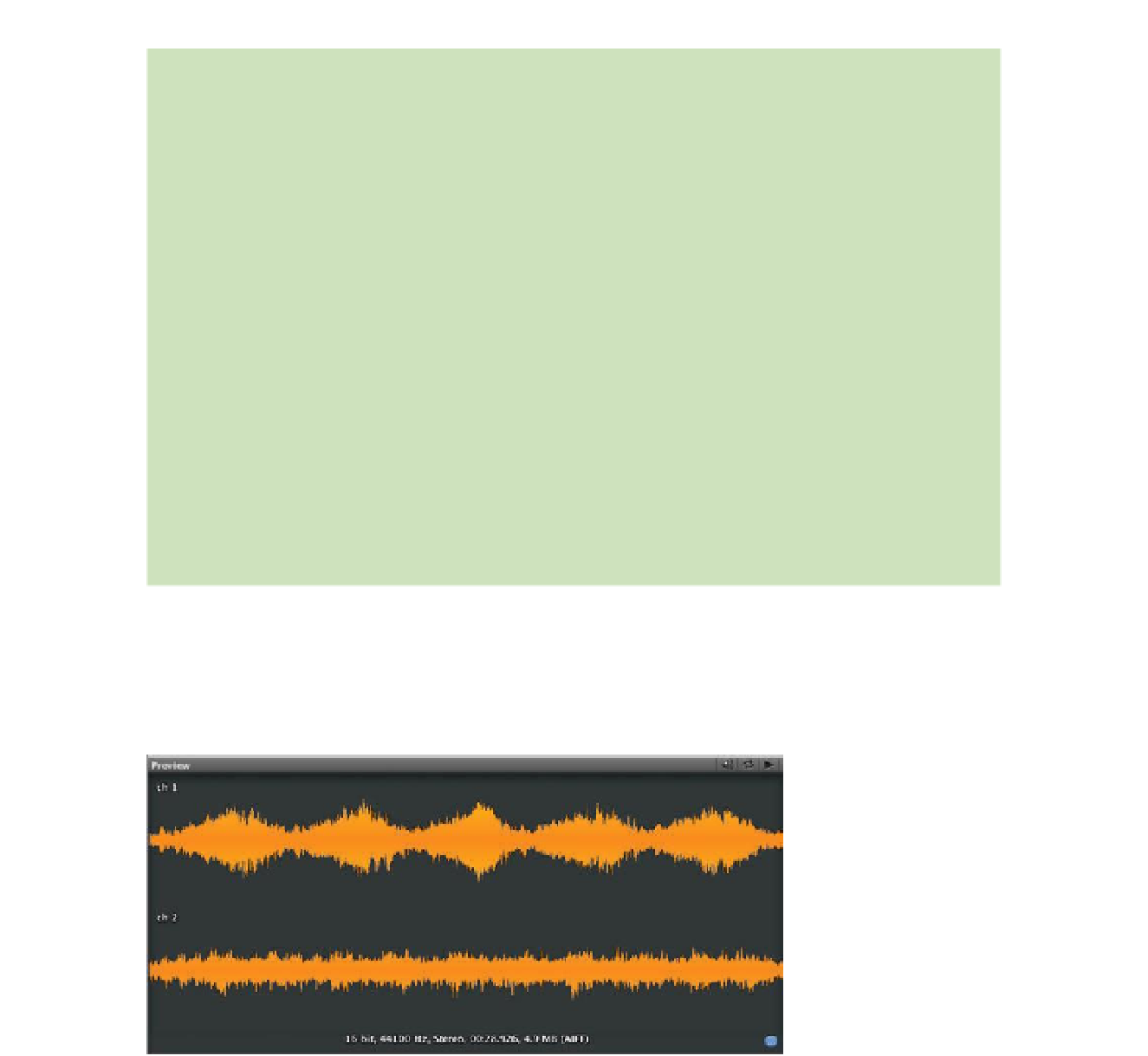Game Development Reference
In-Depth Information
COMPRESSED AUDIO LOADING MODES
These loading options are available when selecting the Compressed Mode:
•
Decompress On Load
: Unity will the decompress i le when loading it. This is recommended only for
shorter compressed i les, as longer ones will potentially create a processing delay.
•
Compressed In Memory
: Unity will keep these i les compressed until playback when they will be
decompressed. Recommended for larger compressed i les.
•
Stream From Disc
: This method is mainly desired for continuous sounds like music soundtracks.
It uses lower amounts of memory but it's usually a good idea to limit the number of items that are
continually streaming to one or two items.
OTHER IMPORT SETTINGS
•
3D vs 2D Sound
: This option is probably one of the most important overall. By default Unity will treat
every newly imported i le as a 3D AudioClip. This means that it will be heard through an Audio Source
as if it's in the game space, which means that distance and position in relation to the Audio Listener
will be taken into account. Most in-game sounds you will want to be 3D. Selecting the 2D option
means the sound will not be af ected by distance. This will be most useful for general ambient sounds
or more commonly, your music soundtrack or interface sounds.
•
Convert to Mono
: this option will take any stereo i le and convert it to mono, which can be desirable
sometimes, especially in 3D contexts where stereo separation may be largely undetectable.
It's extremely important to point out in this Import window that after
any change you make to the settings here, you must click
Apply
. This is
a somewhat rare occurrence within the Editor, so it bears mentioning. If
you forget Unity will remind you, just in case.
Take a look in the inspector down below at the Preview area. This is
where you can audition your sound i le. You can play and stop your
sound i le (including playing from dif erent locations by clicking on the