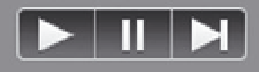Game Development Reference
In-Depth Information
Game View
We have one more important view to discuss and that's Game View.
This View is, as you might guess, the view that is active when playing
the game or Scene itself. It is inactive until you start the Scene using the
playback controls at the top center of the Edit View.
When you click the Play arrow, the arrow turns blue and Game View
becomes active. If you click the Maximize on Play button on the right
side of the Scene View, the game will be played in the maximum screen
space possible. In the Game View, you can use many of the controls you
used in Flythrough mode (the mouse and the W, A, S, and D keys), but
you cannot use the up and down controls (Q and E). You can also use the
left and right arrows to track left or right (without turning), and the up
and down arrows to move forward or back.
If your screen is not maximized, you can select and edit objects in the
Hierarchy, Scene and Project while you play the game. However, there
is a very important point to make if you do this. ALL objects in the
Hierarchy and Scene Views will revert to their original states when you
stop playing the game (including deleting Objects). The Project View
will remain unaf ected however. So, if you want changes you make to be
permanent, you should make changes to assets in the Project View, and
not in the Scene Hierarchy View. If you have to remember a change to an
Object in the Scene View, taking a screenshot of your Inspector settings
is a convenient way to do this. To turn Game View of , simply click the
Play arrow again to disable playback.
So now that we've covered this, click the Play button at the top, and play
your scene. Walk around using the keyboard keys and mouse/trackpad,
and notice the various things in the environment. You won't hear any
sound in the project though, because we haven't yet associated any
sound i les or created any Audio Sources.
Conclusion
As you can see, the Unity game engine is an extremely deep, complex,
and involved environment to create games, and we have barely even
begun to scratch the surface as to what's possible here. Whether you
are just using the App or if you are getting your hands dirty with our
demonstration level, at this point, you should have a solid grasp of the
basic sound functionality that is available within Unity. You should also
know how to get around inside the 3D space. Next, we will actually
implement sound into the demo provided. So turn the page, audio
adventurer, and prepare yourself for the next level!
The Interactive
Quiz for this Level is
available in the App.
In the Classroom, click
on the Quiz book to
test your knowledge!