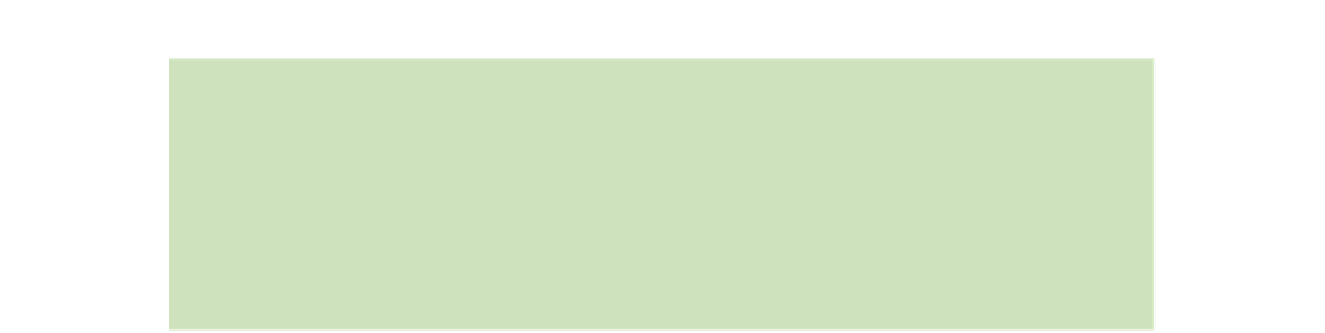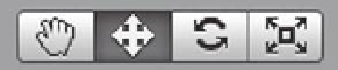Game Development Reference
In-Depth Information
Some Components are predei ned, and others can be customized, such as scripts. Components will have
various settings or parameters associated with them and these of course can change. To do audio in
Unity you will also need to add Components (the aforementioned Audio Listener and Audio
Source).
So that's the basic structure in a nutshell—the Project contains all your real assets, including Scene i les,
which contain virtual Game Objects. These in turn contain Components that dei ne the behavior of a
particular object. Now let's examine how all of these Game Objects in a Scene are visually represented by
getting into Scene View.
Moving Around in the World
Scene View
This is where the vast majority of graphic editing and arranging is
done for objects within Unity (although Unity is not a graphic editor,
remember that!). Let's examine the objects in the Scene—if you take a
look on the left side you'll notice fairly few Game Objects, and the visual
material in our Scene view is equally sparse. You have a terrain, a wall, a
player object and a sphere representing a basic Audio Source.
Now in this window your view is controlled by the camera, which you can
zoom, pan and rotate. Since navigating areas of a scene in Unity is pretty
vital to being able to select objects in the scene, let's go over the ways we
can control our view.
There are a lot of methods but I i nd the most usable way is to have a
two-button mouse or to have a right-click set up on laptops that have
multi-touch trackpads. This enables
Flythrough Mode
, and at this point
you can use keyboard keys to navigate through the scene.
First, though, locate the Toolbar section on the top left—it should look
like this:
Click on the
Hand
object to select the
Camera Move
mode, then right-
click (you cannot use Control-click for this, there has to be a dedicated
right-click option) and hold.
As you are holding, you have entered Flythrough mode, and the Hand
tool should turn into an Eye, and the cursor in the screen should also be
changed to an eye.
Now you can ei ciently navigate through the scene. Using the mouse
you can change view and pan rotation similar in a manner used by RTS