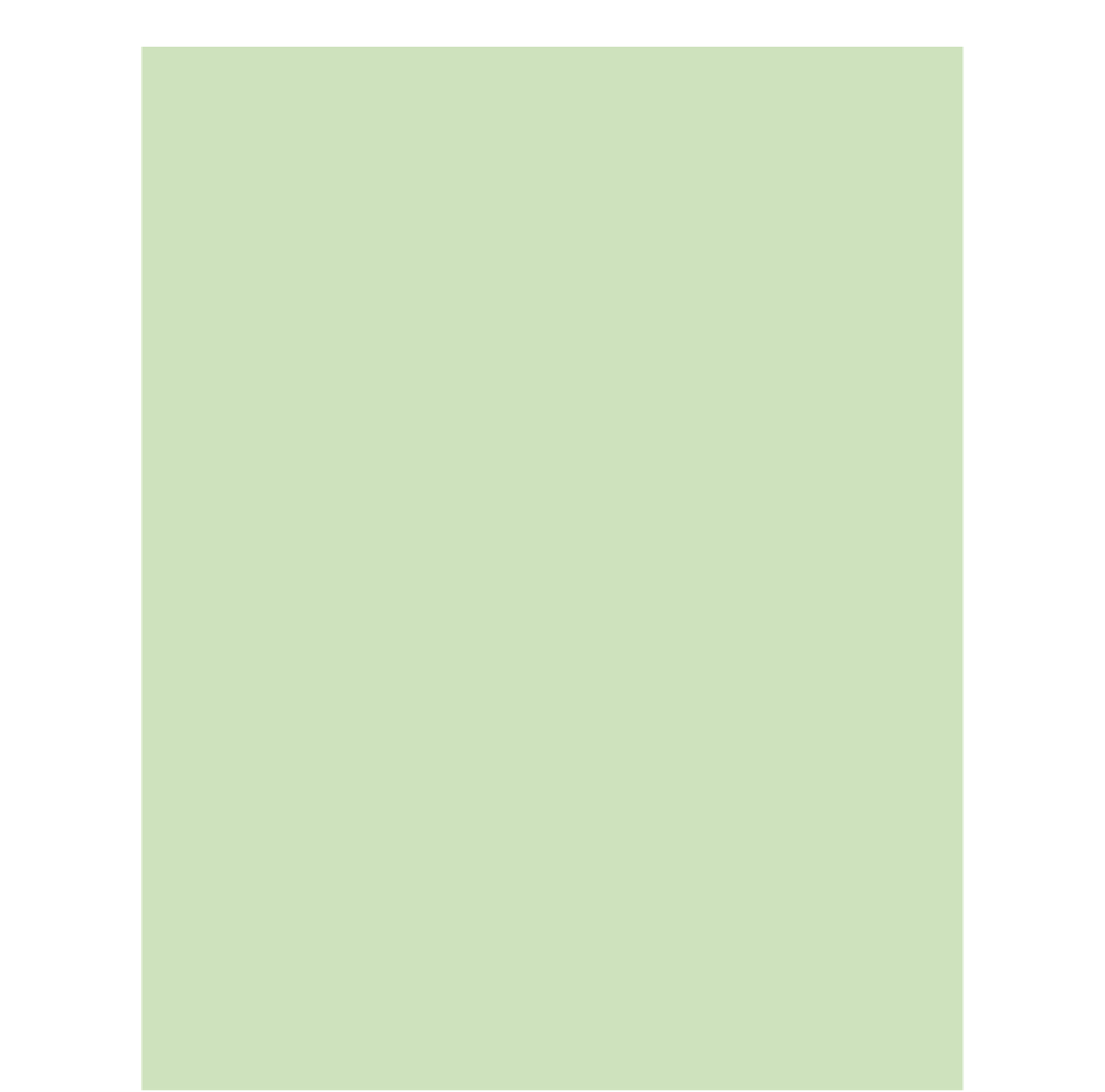Game Development Reference
In-Depth Information
copy of the asset, which is the recommended method. You can also add things like scripts and folders to
the Project as well as many other things, but we need to be moving on. Let's talk about the
Scene
i le.
The Scene
Signii cantly, the Project's Assets folder will contain at least one
Scene
i le. The Scene is where all of the
less tangible things take place in a game. The keyword to think of here is
temporary
. A Scene i le is similar
to a single game level in a game. In the Scene environment things become less tangible and more virtual
in nature. Opening up a Scene i le will display its contents in the Hierarchy View as a name and also
visually inside the Scene View.
One thing you may notice is that when we opened the Project we ended up in an
Untitled Scene
. If you
look at the contents of the Hierarchy View in the upper left side and the Scene View you'll see that they
will only have a
Main Camera
object in them and nothing will appear in the Scene or Game Views. We
need to open a Scene i le, so look for the i le called
TestSound-SciFi.unity
in the Assets folder in the
Project View and double click that. Now that we've done so, we can see the list of objects on the left and
the visual representation of our game space just to the right side in the center in the Scene View.
It's extremely important to point out here that these Objects in a Scene can change constantly. For
example, if I'm playing the game and shoot a robot and it explodes, the Robot Game Object is removed
from the Scene. Or if suddenly a dozen magic i reballs appear and l ame out, this means they get created,
go through their animation and then get deleted. The Scene is a totally dynamic place where anything
can happen (and usually does).
The Game Object
This is the virtual building block of a Scene. Everything listed in the Hierarchy View you're looking at is a
Game Object
. These can be physically visible inside the game space, or they can be invisible. Every Game
Object possesses characteristics and/or behaviors. Unity refers to each of these specii c behaviors as
Components
.
The Component
Click on any object in the
Hierarchy to see these
Components on the right side in
the Inspector View.
Every Game Object in a Scene
will have at least one Component
called a
Transform
(which
governs every object's position,
size, and rotation), and more
Components can be added.