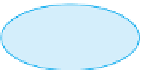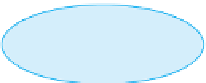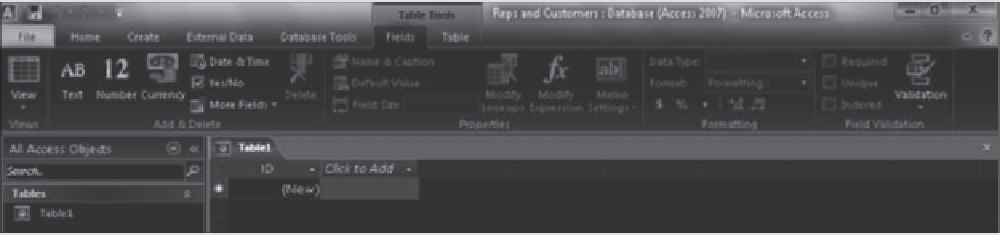Database Reference
In-Depth Information
Blank web
database template
377
Enter the database
ilename here
Browse
button
Location where the
database will be stored
(yours might differ)
New tab in
Backstage view
Create button
FIGURE E-11
Creating a Web database using a template
After creating the Web database, Access creates a table named Table1 that includes a primary key field
named ID and that has the AutoNumber data type, as shown in Figure E-12.
Object tab displays
the icon for a table
in a Web database
Default primary
key field created
FIGURE E-12
Web database created
The following steps create a Web database named Reps and Customers. Because it is a Web database, only
those options appropriate for Web databases will be available when you create the objects in the database.
Using the template ensures that the Web database will be compatible with the Web before you publish it.
1. If necessary, click the File tab on the Ribbon to open Backstage view, click the New tab, and
then click the Blank web database template to select it.
2. Click the Browse button to open the File New Database dialog box, type Reps and Customers in
the File name box, navigate to the drive and folder where your Data Files are stored, and then
click the OK button to return to Backstage view.
3. Click the Create button to create the Web database.
The Reps and Customers Web database opens a table named Table1 in Datasheet view. The table con-
tains one field, named ID, which is set as the table
'
s primary key field.