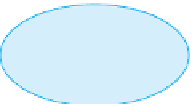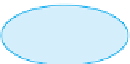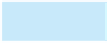Database Reference
In-Depth Information
More Fields
gallery with predeined
data type parts
More Fields button
(Fields tab | Add &
Delete group)
Fields in the Rep
table selected to be
saved as a user-deined
data type
375
Save Selection as New
Data Type command
FIGURE E-9
Creating a user-defined data type
After you select the fields to use in your user-defined data type and click the Save Selection as New Data
Type command, Access will prompt you to give the new data type a name, as shown in Figure E-10. You can
also enter an optional description, which will be displayed in a ScreenTip when a user points to the data type
you created in the More Fields gallery. The default category for a user-defined data type is called
“
User
Defined Types.
If you want your user-defined data type to appear in another section of the More Fields
gallery (such as in the Basic Types or Quick Start sections), you can change the category by clicking the
Category arrow, and then selecting the desired section.
”
Name of data
type
Description of
data type
Data type will be
saved in the User Deined
Types category
FIGURE E-10
Saving the user-defined data type