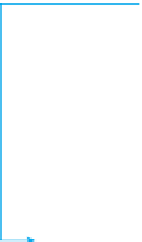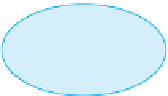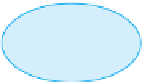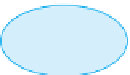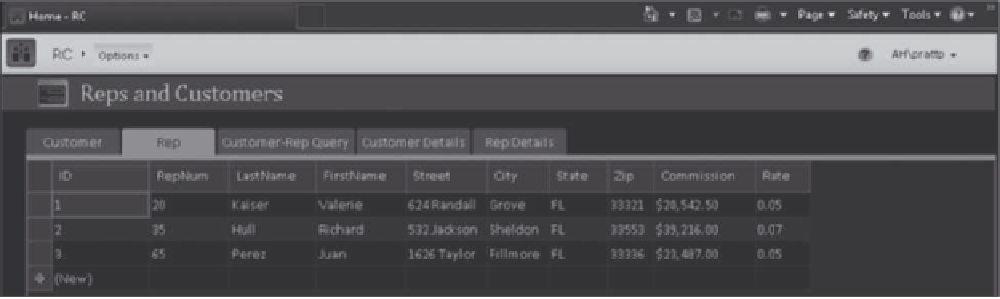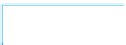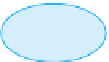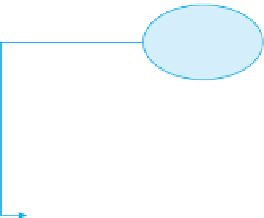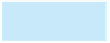Database Reference
In-Depth Information
When the navigation form first opens, the Customer tab is selected. Although the Customer tab appears to
display the data in the Customer table in a table datasheet, the data is actually displayed using a datasheet
form, which is a form layout that displays data in a datasheet format. Because you can only include forms and
reports
in a navigation form, you must display table and query datasheets using a
datasheet form. To display the record for a specific customer, click the ID field for the desired record to display
a pop-up form with the details for that record. Figure E-3 shows the pop-up form for the customer with ID 4.
The pop-up form displays the data for the current record, but the settings for this form do not allow you to
move to any other record in the Customer datasheet form, nor do they allow you to update the data for the
displayed record. To close the pop-up form, click the Close button in the upper-right corner of the form.
—
but not tables and queries
—
371
Pop-up form
displays data for the
selected customer
Selected
customer
record
Close button for
the pop-up form
FIGURE E-3
Pop-up form for customer with ID 4
To display another object, click its tab on the navigation form. For example, clicking the Rep tab displays
the datasheet form for the Rep table, as shown in Figure E-4.
Fields and
data in the
Rep table
Rep tab is
selected
FIGURE E-4
Rep tab selected