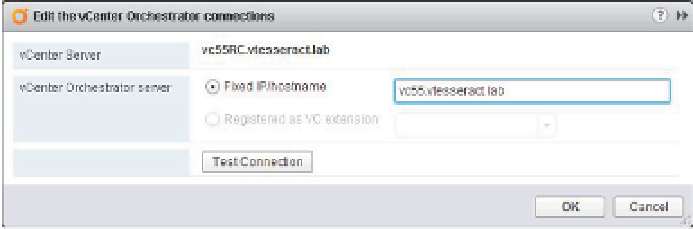Information Technology Reference
In-Depth Information
Assign vCO Instance to Manage vCenter
Assigning a vCO server to manage vCenter is actually pretty straightforward once you have
validated the required trusts. You'll need to log in to the vSphere Web Client with an account
that has administrator privileges, as follows:
1.
Verify that the vCenter Orchestrator service is running.
2.
Log in to vSphere Web Client.
3.
Click the vCenter Orchestrator tab.
4.
Click the Manage tab at the right.
5.
Select the row with the vCenter Server instance you want managed.
6.
Click Edit Coni guration.
7.
Enter the vCenter Orchestrator name (Figure 14.5).
8.
Click Test Connection.
9.
Click OK.
Figure 14.5
Assigning a vCO
instance
Using an Orchestrator Workfl ow
So far, you've only seen how to coni gure the vCenter Orchestrator server, but now that the
server is up and running, you are ready to launch the client and actually run a workl ow. The
vCenter Orchestrator client is the application you will use to actually launch a workl ow. You
can launch the vCenter Orchestrator client from the Start menu and then log in with the Active
Directory credentials of an account in the vCO Administrators group (this is the group coni g-
ured earlier when you set up the LDAP server connection for vCenter Orchestrator).
vCenter Orchestrator comes with a library of preinstalled workl ows. To view these work-
l ows in the vCenter Orchestrator client, click the Workl ows tab on the left side of the window,
and then browse through the tree folder structure to see what workl ows are already available
for you to use. Figure 14.6 shows some of the preinstalled workl ows in the vCenter Orchestrator
client.
To run any of the workl ows in the vCenter Orchestrator client, you just right-click the work-
l ow and select Execute Workl ow. Depending on the workl ow, the vCenter Orchestrator client
prompts you for the information it needs to complete the workl ow, such as the name of a VM or
the name of an ESXi host. The information that the vCenter Orchestrator client prompts you to
supply will vary based on the workl ow you have selected to run.