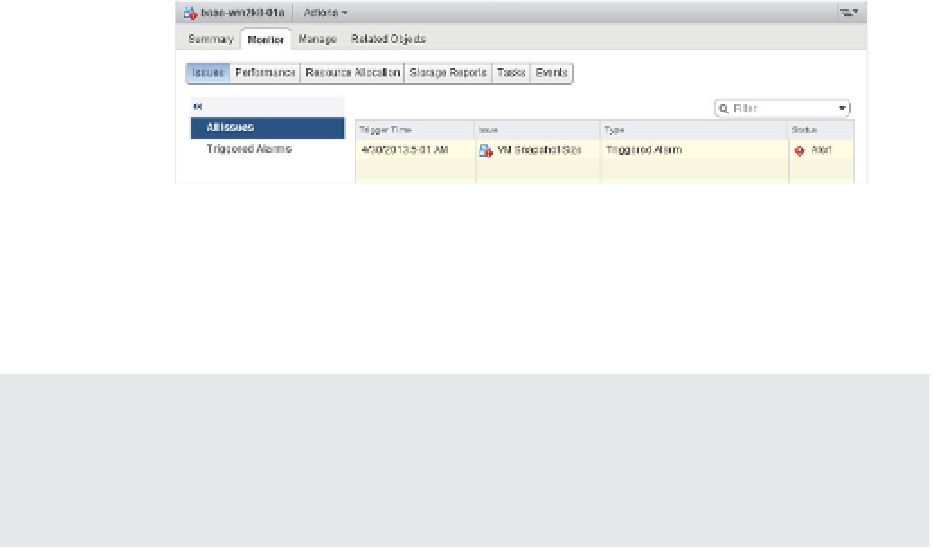Information Technology Reference
In-Depth Information
Figure 13.6
h e Triggered
Alarms view shows
the alarms that
vCenter Server has
activated.
➢
➢
Triggered Alarms area shows all the activated alarms for the selected
object and all child objects, while on the right hand pane of the vSphere Web Client in the
Global Alarm area, all alarms within vCenter are shown. In Figure 13.6, a Virtual Machine
object is selected, so the Triggered Alarms view shows all activated alarms for this VM.
The Monitor
Issues
Getting to the Triggered Alarms View Quickly
h e vSphere Web Client provides a handy view in the bottom-right corner that displays all the
currently triggered alarms. Clicking on these alarms takes you to the Triggered Alarms view of
the object on which the alarm is triggered. You can also acknowledge or reset the alarm to green
from this panel.
However, if only the VM had been selected, the Triggered Alarms view on the Alarms tab for
that VM would show only the two activated alarms for that particular VM. This makes it easy to
isolate the specii c alarms you need to address.
After you are in Triggered Alarms view for a particular object, a few actions are avail-
able to you for each of the activated alarms. For alarms that monitor resource consumption
(that is, the alarm dei nition uses the Monitor For Specii c Conditions Or State, For Example,
CPU Usage, Power State setting selected under Alarm Type on the General tab), you have the
option to acknowledge the alarm. To acknowledge the alarm, right-click the alarm and select
Acknowledge.
When an alarm is acknowledged, vCenter Server records the time the alarm was acknowl-
edged and the user account that acknowledged the alarm. As long as the alarm condition per-
sists, the alarm will remain in the Triggered Alarms view but is grayed out. When the alarm
condition is resolved, the activated alarm disappears.
For an alarm that monitors events (this would be an alarm that has the “Monitor For Specii c
Events Occurring On This Object, For Example, VM Powered On” option selected under Alarm
Type on the General tab), you can either acknowledge the alarm, as described previously, or
reset the alarm status to green. Figure 13.7 illustrates this option.
Resetting an alarm to green removes the activated alarm from the Triggered Alarms view,
even if the underlying event that activated the alarm hasn't actually been resolved. This behav-
ior makes sense if you think about it. Alarms that monitor events are merely responding to an