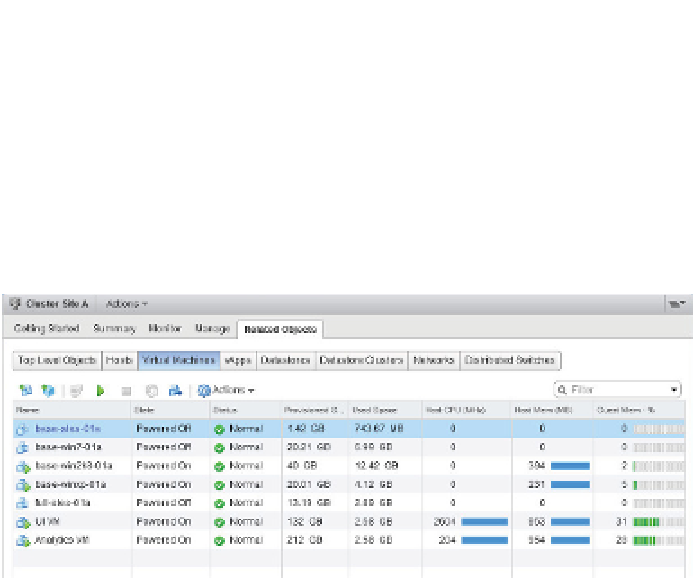Information Technology Reference
In-Depth Information
A third tool that provides an at-a-glance performance summary is the Related Objects tab,
found on vCenter Server objects, datacenter objects, cluster objects, and ESXi hosts. Figure
13.1 shows the Related Objects
➢
Virtual Machines tab of a cluster object. This tab provides an
overview of general performance and resource usage. This information includes CPU utiliza-
tion, host and guest memory usage, and storage space utilized. As with the Resources pane, this
information can be useful, but it is quite limited. However, keep in mind that a quick trip here
might help you isolate the one VM that could be causing performance issues for the ESXi host
on which it is running.
Figure 13.1
h e Related Objects
➢
Virtual Machines
tab of a cluster
object off ers a quick
look at VM CPU and
memory usage.
For ESXi clusters, resource pools, and VMs, another tool you can use is the Resource
Allocation tab. The Resource Allocation tab provides a picture of how CPU, memory, and stor-
age resources are being used for the entire pool. This high-level method of looking at resource
usage is useful for analyzing overall infrastructure utilization. This tab also provides an easy
way of adjusting individual VMs or resource pool reservations, limits, and/or shares without
editing each object independently.
vCenter Server offers a powerful, in-depth tool on the Performance tab that lets you cre-
ate charts that depict the actual resource consumption over time for a given ESXi host or VM.
The charts provide historical information and can be used for trend analysis. vCenter Server
provides many objects and counters to analyze the performance of a single VM or host for a
selected interval. The Performance tab provides powerful tools for isolating performance con-
siderations, and we discuss them in greater detail in the section “Working with Performance
Charts.”
VMware also allows its enterprise monitoring solution, vCenter Operations Manager
Foundation, to be installed alongside vSphere at no charge with the Foundation license. While
the default features are limited with the free license, the capabilities are a step up from the stan-
dard Performance tab. We'll explain how to install this extra component and what benei ts it
brings in the section “Understanding vCenter Operations Manager.”
VMware also provides resxtop for an in-depth view of all the counters available in vSphere
to help isolate and identify problems in the hypervisor. resxtop runs only inside the vSphere
Management Assistant (vMA). We'll take a look at resxtop later in this chapter in the section
“Working with resxtop.”