Information Technology Reference
In-Depth Information
Shares Activate Only on Resource Contention
Shares are applicable only when there is resource contention. h is is true for all the diff erent Shares
values we've shown you throughout this chapter. Regardless of whether you are setting Shares val-
ues for memory, CPU, network, or storage, vSphere will not step in and enforce those shares until
the hypervisor detects contention for that particular resource. Shares aren't guarantees or absolute
values; they establish relative priority when the hypervisor isn't able to meet all the demands of
the VMs.
Configuring Storage I/O Limits
You can also set a limit on the number of IOPS that a VM is allowed to generate. By default this
value is unlimited. However, if you feel that you need to set an IOPS limit, you can set the IOPS
limit in the same place you would set storage I/O shares.
Perform these steps to set a storage I/O limit on IOPS:
1.
If it is not already running, launch the Web Client and connect to a vCenter Server
instance.
2.
Navigate to the Hosts And Clusters or VMs And Templates view.
3.
Right-click a VM and select Edit Settings.
4.
Click the triangle next to the disk on which you'd like to set an IOPS limit.
5.
Click in the Limit - IOPS drop-down and type in a value for the maximum number of
IOPS that this VM will be allowed to generate against this virtual disk.
6.
Repeat steps 4 and step 5 for each virtual disk assigned to this VM.
7.
Click OK to save the changes and return to the Web Client.
Be Careful with IOPS Limits
Setting an improper IOPS limit can have a severe performance impact on a VM. Be sure that you
have a clear understanding of the IOPS requirements of the guest OS and the applications installed
in that guest OS before assigning an IOPS limit.
Like the limits you apply to memory, CPU, or network I/O, the storage I/O limits are absolute
values. The hypervisor will enforce the assigned storage I/O limit, even when there is plenty of
storage I/O available.