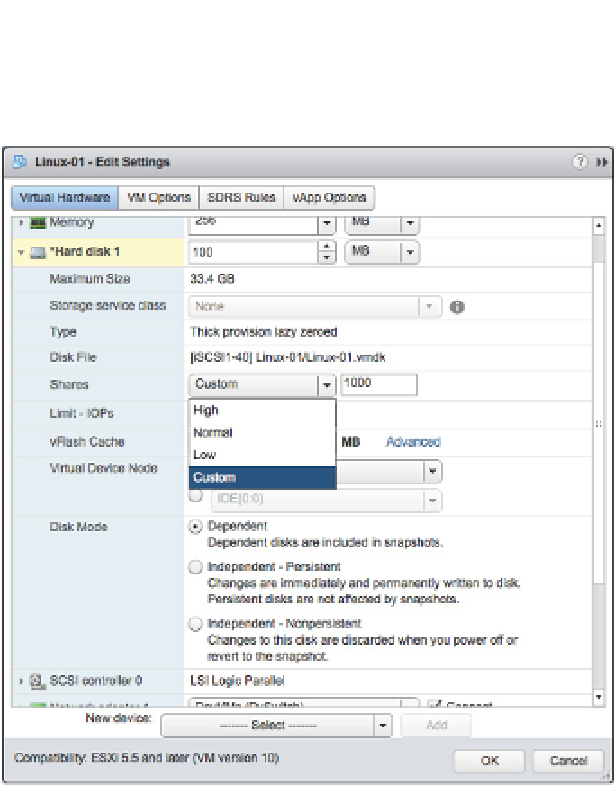Information Technology Reference
In-Depth Information
5.
For each virtual disk, click in the Shares drop-down to change the setting from Normal
to Low, High, or Custom, as shown in Figure 11.27.
Figure 11.27
You must change
the setting to
Custom if you want
to assign an arbi-
trary storage I/O
Shares value.
6.
If you selected Custom in step 5, click in the Shares value drop-down and supply a cus-
tom storage I/O Shares value.
7.
Repeat steps 4, 5, and 6 for each virtual disk associated with this VM.
8.
Click OK to save the changes and return to the Web Client.
The selected virtual disks belonging to this VM will now receive a proportional allocation of
storage I/O resources based on the Shares value whenever SIOC detects contention (or conges-
tion) on the datastore. (Keep in mind that vSphere can use latency or peak bandwidth, as speci-
i ed in the congestion threshold described previously, as the trigger for activating SIOC.) As
with all other Shares values, SIOC enforces Shares values only when contention for storage I/O
resources is detected. If there is no contention—as indicated by low latency or bandwidth values
for that datastore or datastore cluster—then SIOC will not activate.