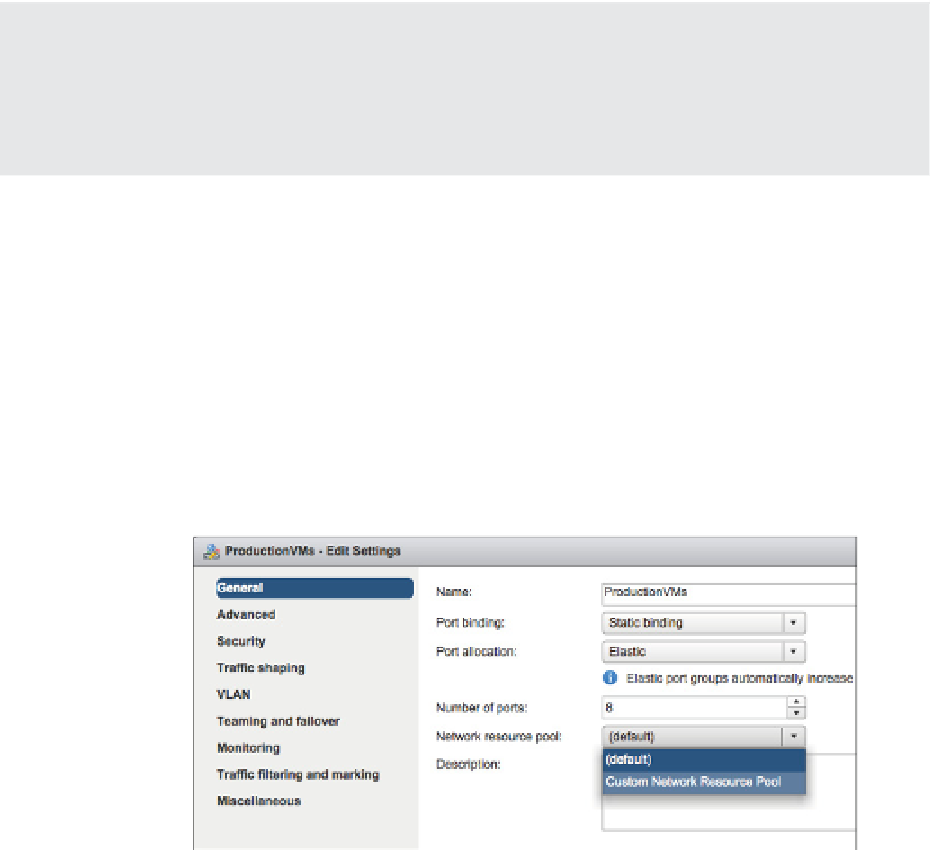Information Technology Reference
In-Depth Information
Can't Map Port Groups to System Pools
Port groups can be mapped to only user-defi ned network resource pools, not system network
resource pools. h is is to ensure that tra c is appropriately shared within the available bandwidth.
For example, it would not be a good idea to have VM tra c in the same resource pool as critical
system tra c such as Fault Tolerance or iSCSI.
Perform the following steps to assign a port group to a user-dei ned network resource pool:
1.
Launch the Web Client if it is not already running, and connect to a vCenter Server
instance.
2.
Switch to the Networking view.
3.
Select the vDS that hosts the network resource pool you'd like to map to a port group.
4.
Right-click the RPort Group you wish to map and select Edit Settings.
5.
Within the settings, select the appropriate network resource pool, as shown in
Figure 11.22.
Figure 11.22
Users can map a port
group to any user-
defi ned network
resource pool, and
multiple port groups
can be associated
to a single network
resource pool.
6.
Click OK to save the changes and return to the Resource Allocation tab.
In large environments with lots of port groups, it might be a bit tedious to try to determine
which port groups are mapped to which network resource pools. To help ease this administra-
tive burden, vCenter Server offers an easy way to show all the port groups linked to a particular
network resource pool:
With a network resource pool selected, simply click the Distributed Port Groups tab near
the bottom of the screen.
◆
The view will shift to show you the specii c port groups associated with the selected
network resource pool. You can see this displayed in Figure 11.23, which shows the port
groups associated with the user-dei ned network resource pool named Custom Network
Resource Pool. You'll notice that a fair amount of net working-specii c detail—like VLAN
◆