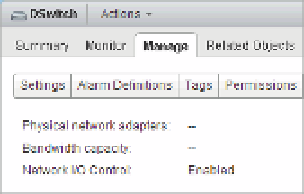Information Technology Reference
In-Depth Information
The second value is
Physical
Adapter
Shares
. Like the shares you used to prioritize access to
CPU or RAM when there was contention, physical adapter shares in a network resource
pool establish priority for access to the physical network adapters when there is network
contention. As with other types of shares, this value does not apply when there is no
contention.
◆
You can set this value to one of three predei ned values, or you can set a custom value of
up to 100. For the predei ned values, Low translates to 25 shares, Normal equates to 50
shares, and High equals 100 shares.
The third value is
QoS
Tag
. The QoS (Quality of Service) tag is an 802.1p tag that is applied
to all outgoing packets. Upstream network switches that are coni gured to recognize the
802.1p tags can further enhance and enforce the QoS beyond just the ESXi host.
◆
Figure 11.19
vCenter Server pro-
vides a clear indica-
tion that NIOC is
enabled for a vDS.
Figure 11.20 shows all three of the values for one of the predei ned network resource pools,
the Fault Tolerance (FT) Trafi c network resource pool.
Figure 11.20
vSphere allows an
administrator to
modify the pre-
defi ned network
resource pools.
Administrators have the option of editing the predei ned network resource pools or creating
their own network resource pools.
Perform the following steps to edit an existing network resource pool:
1.
If it is not already running, launch the Web Client and connect to a vCenter Server
instance.
2.
Navigate to the Networking view.
3.
Select the vDS that contains the network resource pool you want to modify.