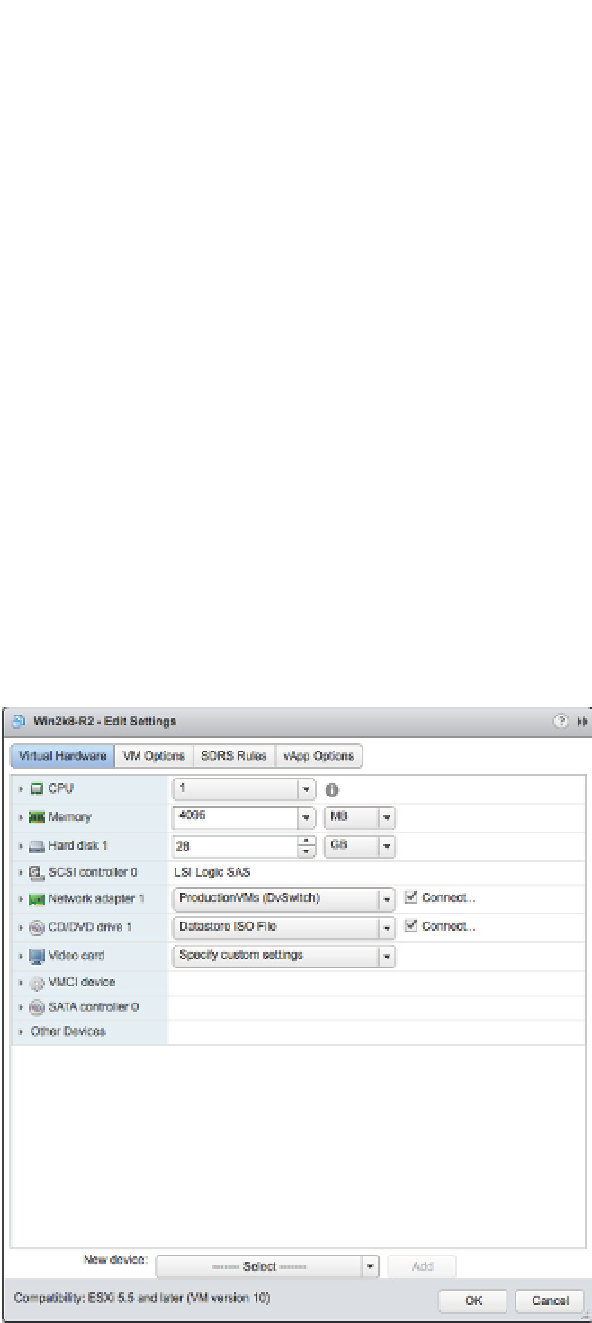Information Technology Reference
In-Depth Information
The i rst VM resource we'll examine is memory. In many instances, memory is the i rst
resource to come under constraints, so taking a look at memory i rst is warranted.
Working with Virtual Machine Memory
Let's start with a discussion of how memory is allocated to a VM. Later we'll discuss how
you as an administrator can use reservations, shares, and limits to help control or modify how
VMs consume memory.
When you create a new VM through the Web Client, you are asked how much memory the
VM should have. The Web Client suggests a default value based on the selected guest OS (the
selected guest OS in this case is Windows Server 2008 R2), as shown in Figure 11.2.
The amount of memory you allocate on this screen is the amount the guest OS will see—in
this example, it is 4,096 MB. This is the same as when you build a physical system and put a set
of four 1,024 MB memory sticks into the system board. If you install Windows Server 2008 R2
in this VM, Windows will report 4,096 MB of RAM installed. Ultimately, this is the amount of
memory the VM “thinks” it has and the maximum amount of memory the guest OS will ever be
able to access. Like a physical system with four 1,024 MB DIMMs installed, this VM will never
be able to use more than 4,096 MB of physical RAM.
Let's assume you have an ESXi host with 16 GB of physical RAM available to run VMs (in
other words, the hypervisor is using some RAM and there's 16 GB left over for the VMs). In the
case of our new VM, it will comfortably run, leaving approximately 12 GB for other VMs (there
is some additional overhead that we discuss later, but for now let's assume that the 12 GB is
available to other VMs).
Figure 11.2
h e memory con-
fi guration settings
for a VM indicate
the amount of RAM
the VM “thinks”
it has.