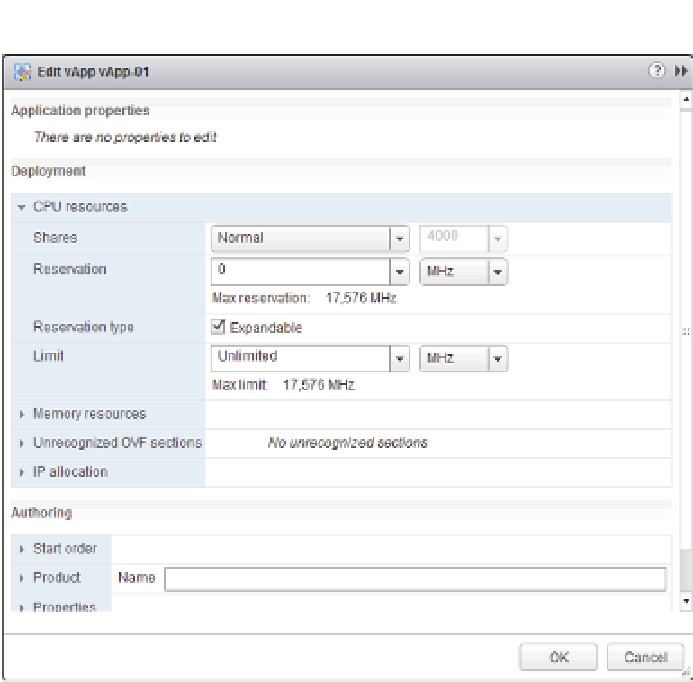Information Technology Reference
In-Depth Information
Figure 10.18
h e Edit vApp
Settings dialog box
is where you can
make any changes
that need to be
made to a vApp's
confi guration.
Selecting the Options tab and then the Resources option will expose the vApp's resource
allocation settings. From here you can assign a higher or lower priority of access to resources,
reserve resources for the vApp, or even limit the resources used by the vApp. If you don't under-
stand what these settings mean or how they are used yet, don't worry; Chapter 11 provides com-
plete details on using these settings in your VMware vSphere environment.
Editing a vApp's IP Allocation Scheme
Within the Edit vApp Settings dialog box, the IP Allocation Policy option allows you to modify
how IP addresses will be allocated to VMs contained within the vApp, as shown in Figure 10.19.
The three possible IP allocation settings are Static - Manual, Transient, and DHCP:
When you use the Static-Manual option, the IP addresses must be manually set in the guest
OS instance inside the VM.
◆
The Transient option leverages vCenter Server's ability to create and manage IP pools
to assign IP addresses to the VMs inside a vApp. When the VMs are powered off, the IP
addresses are automatically released.
◆
The DHCP option leverages an external DHCP server to assign IP addresses to the VMs in
a vApp.
◆