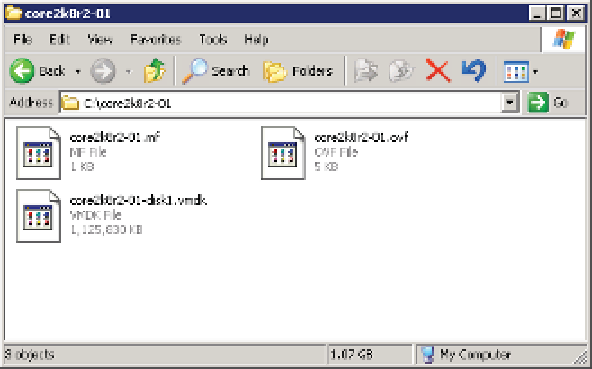Information Technology Reference
In-Depth Information
3.
Right-click the VM and select Export OVF Template. This opens the Export OVF Template
dialog box.
4.
Supply a name for the OVF template, select a directory where the OVF template will be
stored, and choose the format:
The Folder Of Files (OVF) format puts the separate components of an OVF template—
the manifest (MF) i le, the structural dei nition (OVF) i le, and the virtual hard disk
(VMDK) i le—as separate i les in a folder.
◆
The Single File (OVA) format combines the separate components into a single i le. You
might i nd this format easier to transport or distribute.
◆
5.
Supply a description for the OVF template.
6.
When you are ready to begin the export, click OK.
7.
The selected VM is exported to the chosen directory as an OVF template.
Figure 10.16 shows a VM that was exported as an OVF template in OVF (Folder of Files)
format, so that you can see the different components.
Figure 10.16
h is VM exported
as an OVF template
shows the diff erent
components of the
template.
Once the VM has been successfully exported as an OVF template, you can use the steps in
“Deploying a VM from an OVF Template” to import that VM back into a VMware vSphere
implementation.
Before we move away from the topic of OVF templates, Let's take a quick look at the structure
and components that make up an OVF template.
Examining OVF Templates
In Figure 10.16, we showed you the different i les that make up an OVF template. In this exam-
ple, three i les make up the OVF template that you exported out of vCenter Server:
◆
The name of the manifest i le ends in .mf and the i le contains SHA-1 digests of the
other two i les. This allows vCenter Server (and other applications that support the OVF