Information Technology Reference
In-Depth Information
Customization Specifications Aren't Required
You aren't required to create customization specifi cations. However, you will be required to supply
the information found in a customization specifi cation when you clone a VM. Because you have to
enter the information anyway, why not do it only once by creating a customization specifi cation?
Cloning a Virtual Machine
If you've performed all the steps in the previous two sections, then cloning a VM is actually
simple.
Perform the following steps to clone a VM:
1.
If the vSphere Web Client isn't already running, launch it and connect to an instance of
vCenter Server. Cloning isn't possible when connecting directly to an ESXi host.
2.
Navigate to either the Hosts And Clusters or VMs And Templates inventory view.
3.
Right-click a VM and select Clone to Virtual Machine. This opens the Clone Existing
Virtual Machine Wizard.
4.
Supply a name for the VM and select a logical inventory location for the VM. Click Next.
5.
Select the host or cluster on which the VM will run. Click Next.
6.
If you selected a cluster for which DRS is not enabled or is coni gured in Manual mode,
you must select the specii c host on which to run the VM. Click Next.
7.
If prompted, select the resource pool in which the VM should be placed. Click Next.
8.
Select the desired virtual disk format and select a target datastore or datastore cluster.
Use the Advanced button if you want or need to place the VM's coni guration i les in a
different location than the virtual hard disks. Click Next to continue.
9.
At this point the Clone Existing Virtual Machine Wizard is prompting you for guest cus-
tomization options, as shown in Figure 10.6.
If you want to use a customization specii cation that you already created, you would
select Customize The Operating System. In this case, we want to show you how to cre-
ate a specii cation while cloning the VM, so select Customize The Operating System and
click Next.
10.
Click the Create a Specii cation icon and the Guest Customization Spec Wizard opens.
This is the same wizard you used to create the customization specii cation in the section
“Creating a Customization Specii cation.” Refer back to that section for the specii c details
to use as you walk through the sections of this wizard.
11.
At the end of the Guest Customization Spec, as shown in Figure 10.7 the specii cation is
saved for later use.