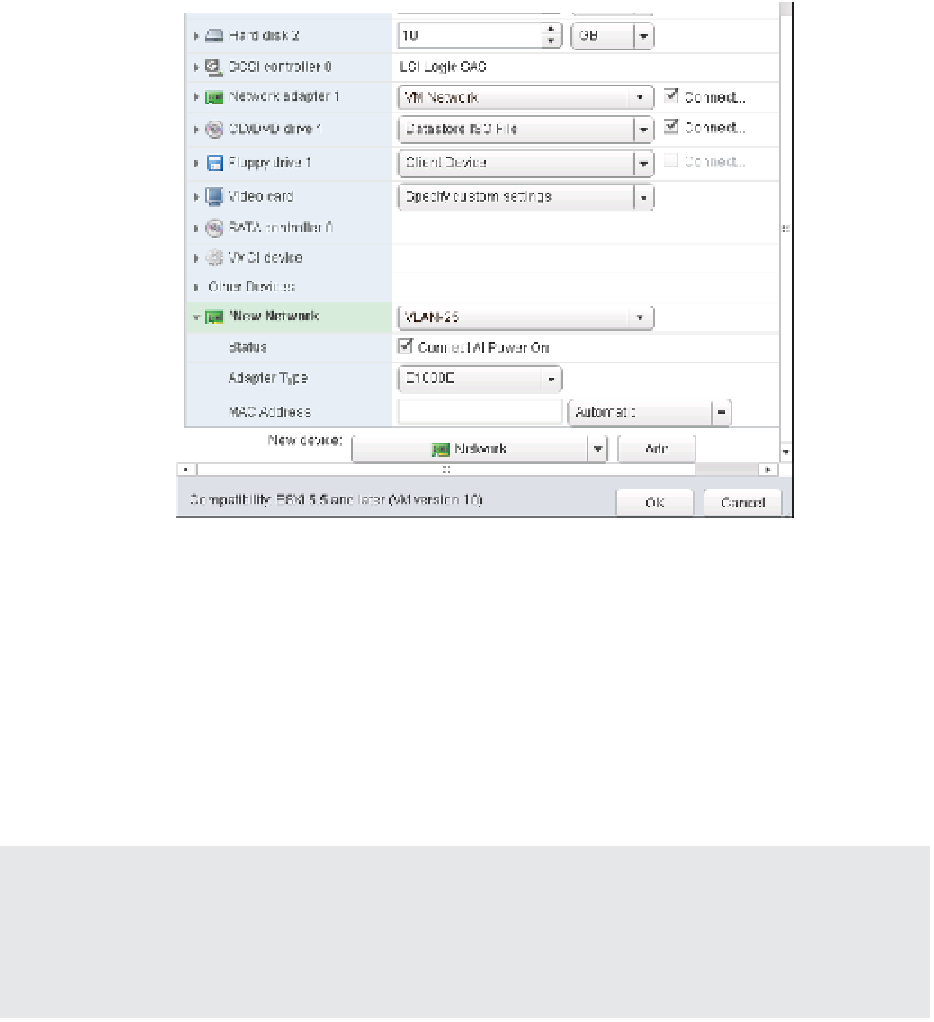Information Technology Reference
In-Depth Information
5.
Expand the New Network option to gain access to additional properties.
6.
Select the network adapter type, the network to which it should be connected, and
whether the network adapter should be connected at power on, as shown in Figure 9.25.
Figure 9.25
To add a new
network adapter,
you must select
the adapter type,
the network, and
whether it should
be connected at
power on.
7.
Review the settings, and click OK.
Besides adding new virtual hardware, users can make other changes while a VM is powered
on. For example, you can mount and unmount CD/DVD drives, ISO images, and l oppy disk
images while a VM is turned on. We described the process for mounting an ISO image as a
virtual CD/DVD drive earlier in this chapter in the section titled “Installing a Guest Operating
System.” You can also assign and reassign adapters to virtual networks while a VM is running.
All of these tasks are performed from the VM Properties dialog box, accessed by selecting Edit
Settings from the Context menu for a VM.
Does Anyone Still Use Floppy Drives?
New VMs created in a vSphere environment automatically come with a fl oppy drive, although in
our experience it is rarely used. In fact, about the only time that it does get used is when a custom
storage driver needs to be added during installation of a Windows-based guest OS. Unless you
know you will need to use a fl oppy drive, it's generally safe to remove it from the hardware list.
If you are running Windows Server 2008, Windows Server 2008 R2, or Windows Server 2012
in the VM, then you also gain the ability to add virtual CPUs or RAM to a VM while it is run-
ning. To use this functionality, you'll have to i rst enable it. In a somewhat ironic twist, the VM
for which you want to enable hot-add must be powered off.