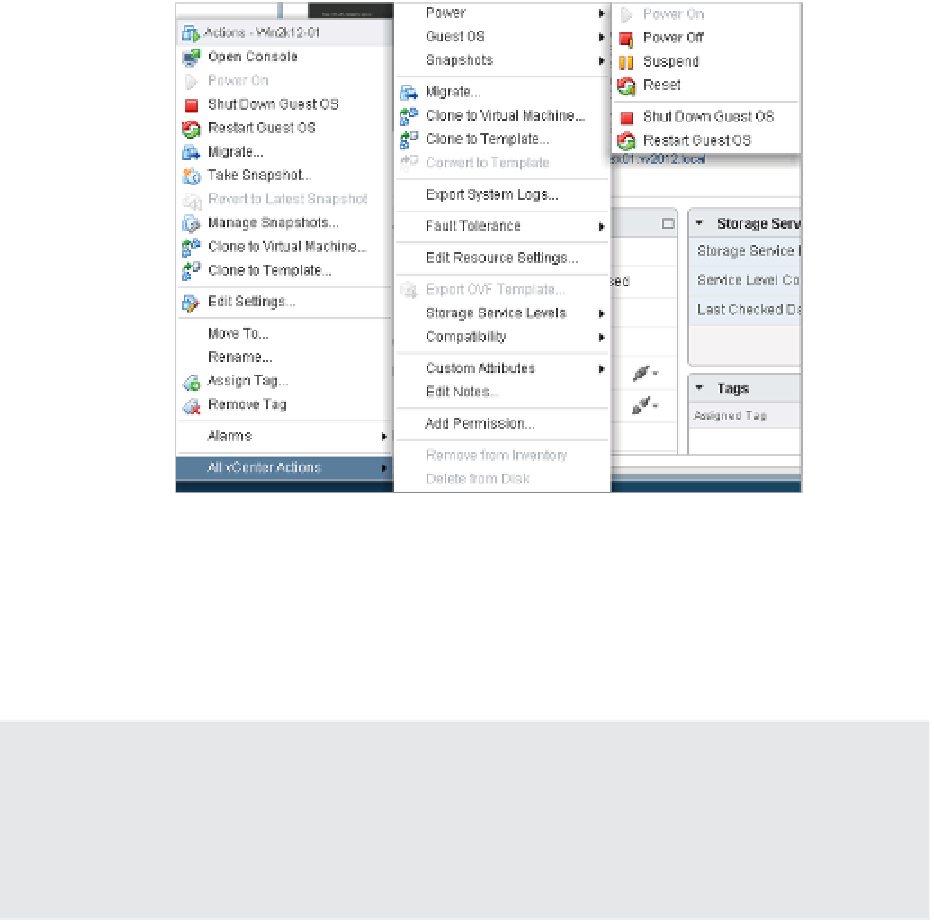Information Technology Reference
In-Depth Information
When the Register Virtual Machine Wizard is i nished, the VM will be added to the vSphere
Web Client inventory. From here, you're ready to manipulate the VM in whatever fashion you
need, such as powering it on.
Changing VM Power States
There are six different commands involved in changing the power state of a VM. Figure 9.23
shows these six commands on the context menu displayed when you right-click a VM and select
All vCenter Actions
➢
Power.
Figure 9.23
h e Power submenu
allows you to power
on, power off , sus-
pend, or reset a VM
as well as interact
with the guest OS
if VMware Tools is
installed.
By and large, these commands are self-explanatory, but there are a few subtle differences in
some of them:
Power On and Power Off
These function exactly as their names suggest. They are equiva-
lent to toggling the virtual power button on the VM without any interaction with the guest
OS (if one is installed).
Be Careful with Power Off
Although the behavior of the Power Off option can be confi gured in the Virtual Machine Properties
dialog box—see the VM Options tab under the settings for each virtual machine—our testing
showed that the default value of Power Off (which is Shut Down Guest) still did not behave in the
same manner as the actual Shut Down Guest command. Instead, the Power Off command simply
turned off power and did not invoke an orderly shutdown of the guest OS.
Suspend
This command suspends the VM. When you resume the VM, it will start back
right where it was when you suspended it.