Information Technology Reference
In-Depth Information
6.
Open a Linux terminal window. In many distributions, you can right-click a blank area of
the i le system browser window and select Open In Terminal.
7.
If you are not already in the same directory as the VMware Tools mount point, change
directories to the location of the VMware Tools mount point using the following com-
mand (the exact path may vary from distribution to distribution and from version to ver-
sion; this is the path for SLES 11):
cd /media/VMware\ Tools
8.
Extract the compressed TAR i le (with the .tar.gz i lename extension) to a temporary
directory, and then change to that temporary directory using the following commands:
tar -zxf VMwareTools-9.3.2-1092649.tar.gz -C /tmp
cd /tmp/vmware-tools-distrib
9.
In the /tmp/vmware-tools-distrib directory, use the sudo command to run the
vmware-install.pl Perl script with the following command:
sudo ./vmware-install.pl
Enter the current account's password when prompted.
10.
The installer will provide a series of prompts for information such as where to place the
binary i les, where the init scripts are located, and where to place the library i les. Default
answers are provided in brackets; you can just press Enter unless you need to specify a
different value that is appropriate for this Linux system.
11.
After the installation is complete, the VMware Tools ISO will be unmounted automati-
cally. You can remove the temporary installation directory using these commands:
cd
rm -rf /tmp/vmware-tools-distrib
12.
Reboot the Linux VM for the installation of VMware Tools to take full effect.
The steps described here were performed on a VM running Novell SLES 11 64-bit. Because
of variations within different distributions of Linux, the commands you may need to install
VMware Tools within another distribution may not match what we've listed here. However,
these steps do provide a general guideline of what the procedure looks like.
VMware Tools for Linux
When installing VMware Tools to a Linux guest OS, the path to the TAR fi le and the numbers in
the TAR fi lename will vary. Depending upon your Linux distribution, the VMware Tools installer
may also provide instructions on replacing the Ethernet driver with an updated VMXNet driver.
Typically, these instructions involve unloading the older drivers, scanning for new devices, loading
the new VMXNet driver, and then bringing the network interfaces back up.
After VMware Tools is installed, the Summary tab of a VM object identii es the status of
VMware Tools as well as other information such as operating system, CPU, memory, DNS (host)