Information Technology Reference
In-Depth Information
In other words, installing VMware Tools should be standard practice and not a debatable
step in the deployment of a VM. The VMware Tools package provides the following benei ts:
Optimized NIC drivers.
◆
◆
Optimized SCSI drivers.
Enhanced video and mouse drivers.
◆
VM heartbeat.
◆
VSS support to enable guest quiescing for snapshots and backups. Many VMware and
third-party applications and tools rely on the VMware Tools VSS integration.
◆
Enhanced memory management.
◆
VMware Tools also helps streamline and automate the management of VM focus so that you
are able to move into and out of VM consoles easily and seamlessly without having to constantly
use the Ctrl+Alt keyboard command.
The VMware Tools package is available for Windows, Linux, NetWare, Solaris, and FreeBSD;
however, the installation methods vary because of the differences in the guest OSes. In all cases,
the installation of VMware Tools starts when you select the option to install VMware Tools from
the vSphere Web Client. Do you recall our discussion earlier about ISO images and how ESXi
uses them to present CDs/DVDs to VMs? That's exactly the functionality that is being leveraged
in this case. When you select to install VMware Tools, vSphere will mount an ISO as a CD/DVD
for the VM, and the guest OS will rel ect a mounted CD-ROM that has the installation i les for
VMware Tools.
Where Are the VMware Tools ISOs Found?
In the event you're curious, you'll fi nd the VMware Tools ISO images located in the /vmimages/
tools-isoimages directory on an ESXi host. h is directory is visible only if you enable the ESX
Shell on your ESXi hosts and then open an SSH connection to the host; it is not visible from the
vSphere Web Client. h e ISO images are placed there automatically during installation; you do not
have to download them or obtain them from the installation CD-ROM, and you do not need to do
anything to manage or maintain them.
As we mentioned previously, the exact process for installing VMware Tools will depend
upon the guest OS. Because Windows and Linux make up the largest portion of VMs deployed
on VMware vSphere in most cases, those are the two examples we'll discuss. First, we'll walk
you through installing VMware Tools into a Windows-based guest OS.
Installing VMware Tools in Windows
Perform these steps to install VMware Tools into Windows Server 2012 running as a guest OS in
a VM (the steps for other versions of Windows are similar):
1.
Use the vSphere Web Client to connect to a vCenter Server instance or use the vSphere
Client to connect to an individual ESXi host.
2.
If you aren't already in the Hosts And Clusters or VMs And Templates inventory view,
use Home
➢
➢
Hosts And Clusters or Home
VMs And Templates to navigate to one of
these views.