Information Technology Reference
In-Depth Information
Sun Solaris 10 (32-bit and 64-bit)
◆
FreeBSD (32-bit and 64-bit)
◆
Virtual Mac Servers?
VMware vSphere 5.0 added support for some new guest OSes. Notably, vSphere 5 added support
for Apple Mac OS X Server 10.5 and 10.6. h is allows you to run Mac OS X Server VMs on your
VMware ESXi hosts. However, it's critically important to note that this is supported only when
running ESXi on specifi c models of the Apple Xserve servers.
Installing any of these supported guest OSes follows the same common order of steps for
installation on a physical server, but the nuances and information provided during the install
of each guest OS might vary greatly. Because of the differences involved in installing different
guest OSes or different versions of a guest OS, we won't go into any detail on the actual guest
OS installation process. We'll leave that to the guest OS vendor. Instead, we'll focus on guest OS
installation tasks that are specii c to a virtualized environment.
Working with Installation Media
One benei cial task in a virtual environment that isn't typically required in a virtual environ-
ment concerns guest OS installation media. In the physical world, administrators typically put
the OS installation media in the physical server's optical drive, install the OS, and then are done
with it. Well, in a virtual world, the process is similar, but here's the issue—where do you put
the CD when the server is virtual? There are a couple of different ways to handle it. One way is
quick and easy, and the second way takes a bit longer but pays off later.
VMs have a few different ways to access data stored on optical disks. VMs can access optical
disks in one of three different ways (Figure 9.17 shows the Datastore ISO File option selected):
Client Device
This option allows an optical drive local to the computer running the
vSphere Web Client to be mapped into the VM. For example, if you are using the vSphere
Web Client on your corporate-issued HP laptop, you can simply insert a CD/DVD into your
local optical drive and map that into the VM with this option. This is the quick-and-easy
method that was referenced above.
Host Device
This option maps the ESXi host's optical drive into the VM. VMware admin-
istrators would have to insert the CD/DVD into the server's optical drive in order for the VM
to have access to the disk.
Datastore ISO File
This last option maps an ISO image (see the sidebar “ISO Image
Basics”) into the VM. Although using an ISO image typically requires an additional step—
creating the ISO image from the physical disk—more and more software is being distributed
as an ISO image that can be leveraged directly from within your vSphere environment.
ISO Image Basics
An ISO image is an archive fi le of an optical disk. h e name is derived from the International
Organization for Standardization (ISO) 9660 fi le system standard used with CD-ROM media,
and the ISO format is widely supported by many diff erent software vendors. A variety of soft-
ware applications can work with ISO images. In fact, most CD-burning software applications for
Windows, Linux, and Mac OS X can create ISO images from existing physical disks or burn ISO
images to a physical disk.