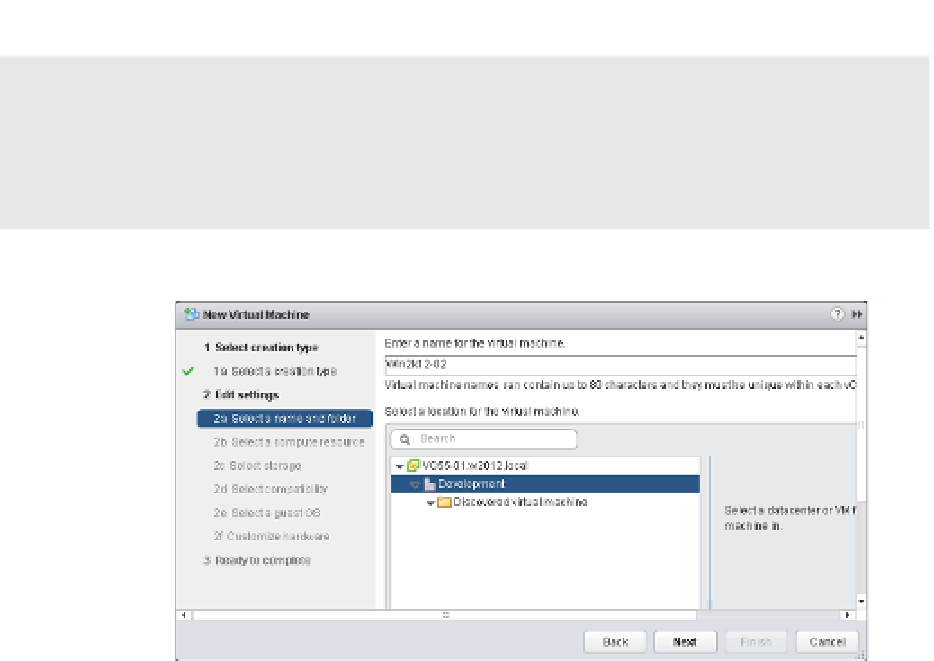Information Technology Reference
In-Depth Information
Logical Inventory and Physical Inventory
h e inventory location you select when you create a new VM, as shown in Figure 9.6, is a logical
location. h is inventory location does not correspond to the server on which that VM will run or
the datastore on which that VM will be stored. h is logical inventory displays in the vSphere Web
Client when you select VMs And Templates as the inventory view.
Figure 9.6
h e logical folder
structure selected
here does not cor-
respond to where
the VM fi les (for
example, VMX and
VMDK) are located
on the selected
datastore.
6.
Select a datastore where the VM i les will be located.
As you can see in Figure 9.7, the vSphere Web Client shows a fair amount of information
about the datastores (size, provisioned space, free space, type of datastore). However,
the vSphere Web Client doesn't show information such as IOPS capacity or other perfor-
mance statistics. In Chapter 6, “Creating and Coni guring Storage Devices,” we discussed
storage service levels, which allow you to create VM storage policies based on storage
attributes provided to vCenter Server by the storage vendor (as well as user-dei ned stor-
age attributes created and assigned by the vSphere administrator). In Figure 9.7, you can
see the Storage Service Level drop-down list, which lists the currently dei ned storage
service levels. If no service levels are dei ned or if storage service levels are not enabled,
this drop-down list will be disabled.
When you select a storage service level, the datastore listing will separate into two
groups: compatible and incompatible. Compatible datastores are datastores whose attri-
butes satisfy the storage service level; incompatible datastores are datastores whose
attributes do not meet the criteria specii ed in the storage service level. Figure 9.8 shows a
storage service level selected and a compatible datastore selected for this VM's storage.