Information Technology Reference
In-Depth Information
Is your IP routing correct and functional? Have you properly confi gured the IP addresses of
the VMkernel port and the interface(s) that will be used on the array for the iSCSI target? Are
they on the same subnet? If not, they should be. Although iSCSI can be routed, it's not a good
idea because routing adds signifi cant latency and isn't involved in a bet-the-business storage
Ethernet network. In addition, it's generally not recommended in vSphere environments.
◆
Is iSCSI tra c being allowed through any fi rewalls? If the ping succeeds but subsequently the
iSCSI initiator can't log into the iSCSI target, check whether TCP port 3620 is being blocked
by a fi rewall somewhere in the path. Again, the general recommendation is to avoid fi rewalls
in the midst of the iSCSI data path wherever possible to avoid introducing additional latency.
◆
Is your CH AP confi guration correct? Have you correctly confi gured authentication on both the
iSCSI initiator and the iSCSI target?
◆
Now that you have a LUN presented and visible to the ESXi hosts, you can add (or create) a
VMFS datastore on that LUN. We'll cover this process in the next section.
Creating a VMFS Datastore
When you have a LUN available to the ESXi hosts, you can create a VMFS datastore.
Before starting this process, you'll want to double-check that the LUN you will be using for
the new VMFS datastore is shown under the coni guration's Storage Adapters list. (LUNs appear
in the bottom of the vSphere Web Client properties pane associated with a storage adapter.) If
you've provisioned a LUN that doesn't appear, rescan for new devices.
Perform the following steps to coni gure a VMFS datastore on an available LUN:
1.
Launch the vSphere Web Client if it isn't already running, and connect to a vCenter
Server instance.
2.
Navigate to the Hosts And Clusters view, and select an ESXi host from the inventory tree.
3.
Click the Related Objects tab.
4.
Click the Create New Datastore icon to launch the New Datastore Wizard.
Another Way to Open the New Datastore Wizard
You can also access the New Datastore Wizard by right-clicking a datacenter or ESXi host object in
the Navigator and selecting New Datastore from the context menu.
5.
After clicking Next on the i rst screen of the New Datastore Wizard, you are prompted
for the storage type. Select VMFS, and click Next.
(We'll show you how to use the Add Storage Wizard to create an NFS datastore in the sec-
tion “Working with NFS Datastores” later in this chapter.)
6.
Create a name for the new datastore, and then if prompted, select a host that can access
the LUN.