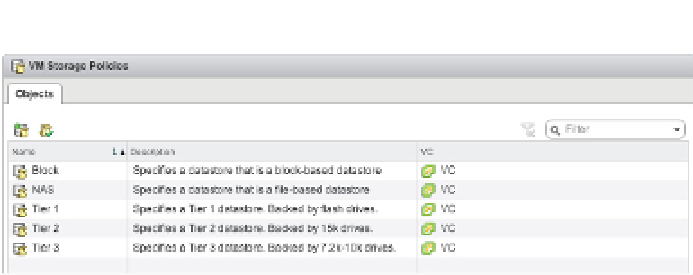Information Technology Reference
In-Depth Information
Figure 6.29
VM storage policies
can match user-
defi ned tags or
vendor-specifi c
capabilities.
Working with VMFS Datastores
It's time to shift the focus away from concepts and into practice. Next, we'll take a look at work-
ing with VMFS datastores. As you have learned, VMFS is the i le system that vSphere uses for
all block-based storage, so it's common. Working with VMFS datastores will be a daily task that
you, as a vSphere administrator, will be responsible for accomplishing.
Let's start with adding a VMFS datastore. Every VMFS datastore is backed by a LUN, so i rst
we'll need to review the process for adding a LUN to your ESXi hosts. The process for adding a
LUN will vary based on the block storage protocol, so the next three sections will describe adding
a LUN via Fibre Channel, adding a LUN via FCoE (these are essentially the same), and adding a
LUN via iSCSI.
Adding a LUN via Fibre Channel
Adding a LUN to vSphere via Fibre Channel is really more of a task for the storage administra-
tor (who might also be the vSphere administrator in some environments!). As we mentioned
previously in the section “Reviewing Fibre Channel,” making a LUN visible over a Fibre
Channel SAN involves a few steps, only one of which is done in the vSphere environment:
1.
Zone the Fibre Channel SAN so that the ESXi host(s) can see the target port(s) on the stor-
age array.
2.
On the storage array, present the LUN to the ESXi host(s). This procedure varies from
vendor to vendor. In a NetApp environment, this involves adding the host's WWNs to an
initiator group (or
igroup
); in an EMC environment, it involves creating a storage group.
Refer to your specii c storage vendor's instructions.
3.
Rescan for new storage devices on the ESXi host.
That last step is the only step that involves the vSphere environment. There are two ways to
rescan for new storage devices: You can rescan a specii c storage adapter, or you can rescan all
storage adapters.
Perform the following steps to rescan only a specii c storage adapter:
1.
In the vSphere Web Client, navigate to the Manage tab for a specii c ESXi host in the
Hosts And Clusters view.
2.
In the Storage subsection, select Storage Adapters from the left.
This will display the storage adapters recognized in the selected ESXi host.