Information Technology Reference
In-Depth Information
Create the Distributed Port Group First
When you are adding new virtual adapters to a distributed switch, make sure you've created the
distributed port group you'd like this new virtual adapter to use fi rst. h e wizard for adding a new
virtual adapter does not provide a way to create a distributed port group as part of the process.
9.
In the Add Networking wizard, click the Browse button to select the existing distributed
port group to which this new virtual adapter should be added. (Refer to the sidebar
“Create the Distributed Port Group First” for an important note.) Click OK once you've
selected an existing distributed port group, and then click Next.
10.
On the Port Properties screen, select whether you want to enable IPv4 only, IPv6 only, or
both protocols.
11.
Enable the desired services—like vMotion or Fault Tolerance logging—that should be
enabled on this new virtual adapter. Click Next.
12.
Depending on whether you selected IPv4, IPv6, or IPv4 and IPv6, the next couple of
screens ask you to coni gure the appropriate network settings.
If you selected only IPv4, then supply the desired IPv4 settings.
If you selected only IPv6, then supply the correct IPv6 settings for your network.
If you selected both IPv4 and IPv6, then there will be two coni guration screens in the
wizard, one for IPv4 and a separate screen for IPv6.
13.
Once you've entered the correct network protocol settings, the i nal screen of the wizard
presents the settings that will be applied. If everything is correct, click Finish; otherwise,
use the Back button to go back and change settings as necessary.
14.
This returns you to the Add And Manage Hosts wizard, where you'll now see the new
virtual adapter that will be added. Repeat steps 8 through 13 if you need to add a virtual
adapter for another ESXi host at the same time; otherwise, click Next.
15.
The Analyze Impact screen will show you the potential impact of the changes you're
making. If necessary, use the Back button to go back and make changes to mitigate any
negative impacts. When you're ready to proceed, click Next.
16.
Click Finish to commit the changes to the selected distributed switch and ESXi hosts.
Migrating an existing virtual adapter—such as a VMkernel port on an existing vSwitch—is
done in exactly the same way. The only real difference is that in step 8, you'll select an exist-
ing virtual adapter, then click the Assign Port Group link across the top. Select an existing port
group and click OK to return to the wizard, where the screen will look similar to what's shown
in Figure 5.60.