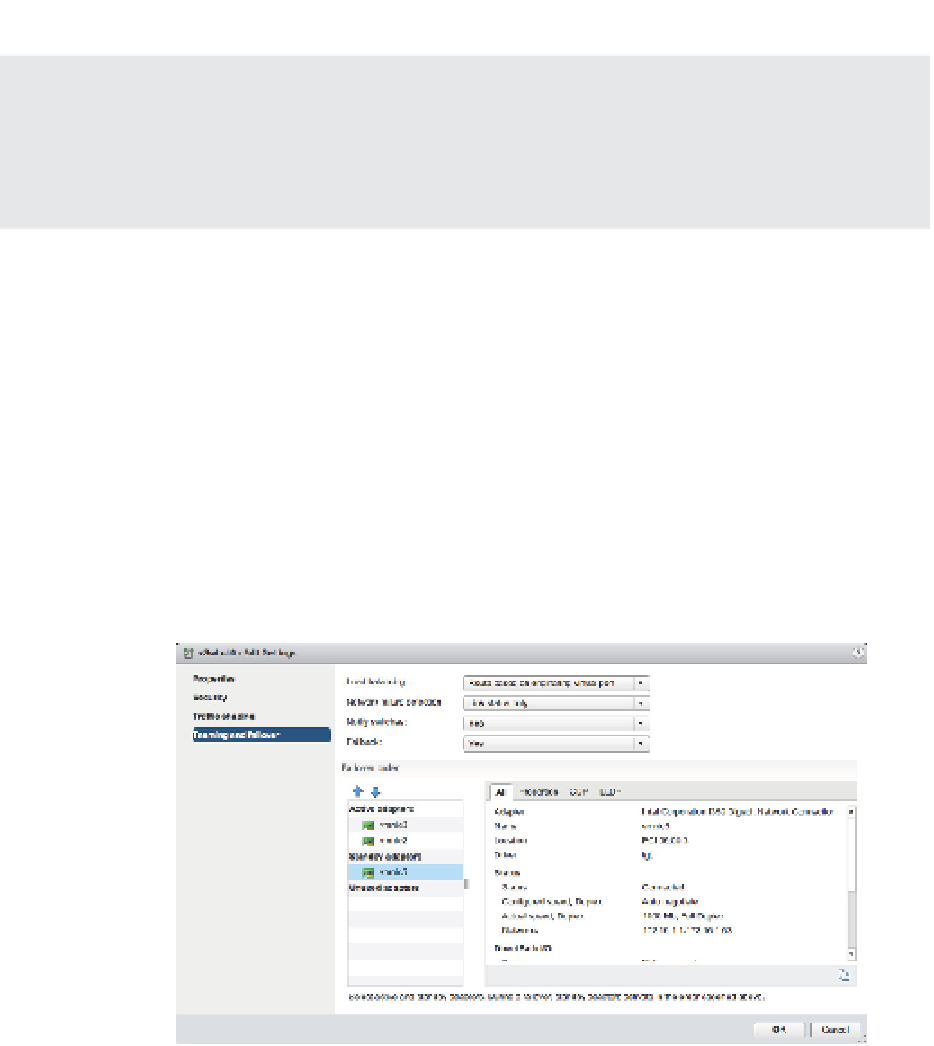Information Technology Reference
In-Depth Information
Using Failback with VMkernel Ports and IP-Based Storage
We recommend setting Failback to No for VMkernel ports you've confi gured for IP-based storage.
Otherwise, in the event of a “port-fl apping” issue—a situation in which a link may repeatedly go
up and down quickly—performance is negatively impacted. Setting Failback to No in this case
protects performance in the event of port fl apping.
Perform the following steps to coni gure the Failover Order policy for a NIC team:
1.
Use the vSphere Web Client to establish a connection to a vCenter Server instance.
2.
Navigate to the ESXi host that has the vSwitch for which you'd like to change the failover
order. With an ESXi host selected, select the Manage tab, then click Networking.
3.
With Virtual Switches highlighted on the left, select the virtual switch you want to edit,
then click the Edit Settings icon.
4.
Select Teaming And Failover.
5.
Use the Move Up and Move Down buttons to adjust the order of the network adapters
and their location within the Active Adapters, Standby Adapters, and Unused Adapters
lists, as shown in Figure 5.40.
Figure 5.40
Failover order for a
NIC team is deter-
mined by the order
of network adapt-
ers as listed in the
Active Adapters,
Standby Adapters,
and Unused
Adapters lists.
6.
Click OK to save the changes.
When a failover event occurs on a vSwitch with a NIC team, the vSwitch is obviously aware
of the event. The physical switch that the vSwitch is connected to, however, will not know
immediately. As you can see in Figure 5.40, a vSwitch includes a Notify Switches coni guration
setting, which, when set to Yes, will allow the physical switch to immediately learn of any of the
following changes:
◆
A VM is powered on (or any other time a client registers itself with the vSwitch).
A vMotion occurs.
◆