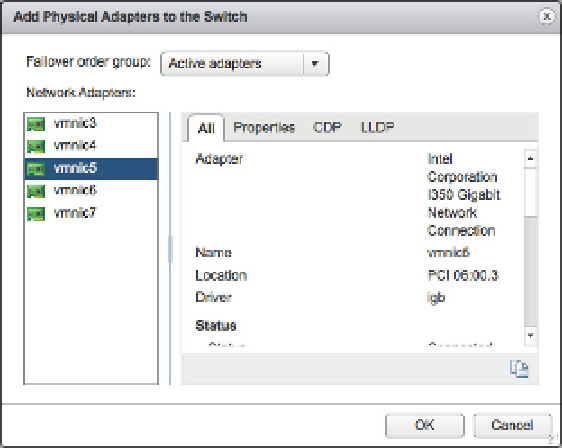Information Technology Reference
In-Depth Information
Constructing NIC Teams
NIC teams should be built on physical network adapters located on separate bus architectures. For
example, if an ESXi host contains two onboard network adapters and a PCI Express-based quad-
port network adapter, a NIC team should be constructed using one onboard network adapter and
one network adapter on the PCI bus. h is design eliminates a single point of failure.
Perform the following steps to create a NIC team with an existing vSwitch using the vSphere
Web Client:
1.
Use the vSphere Web Client to establish a connection to a vCenter Server instance.
2.
Navigate to the Networking section of the Manage tab for the ESXi host where you want
to create the NIC team. We prefer to use the inventory lists rather than the hierarchy tree,
but either method is i ne.
3.
Make sure Virtual Switches is selected on the left, then select the virtual switch that will
be assigned a NIC team and click the Manage The Physical Adapters Connected To The
Selected Virtual Switch icon (it looks like a NIC with a wrench).
4.
In the Manage Physical Network Adapters dialog box, click the green Add Adapters icon.
5.
From the Add Physical Adapters To the Switch dialog box, select the appropriate adapter
(or adapters) from the list, as shown in Figure 5.31.
Figure 5.31
Create a NIC team
by adding network
adapters that
belong to the same
layer 2 broadcast
domain as the origi-
nal adapter.
Putting New Adapters into a Different Failover Group
h e Add Physical Adapters To h e Switch dialog box shown in Figure 5.31 allows you to add adapt-
ers not only to the list of active adapters but also to the list of standby or unused adapters. Simply
change the desired group using the Failover Order Group drop-down list.