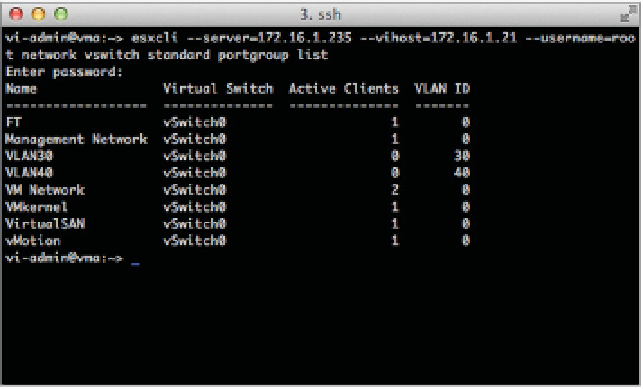Information Technology Reference
In-Depth Information
--interface-name=vmk4 --type=static --ipv4=192.168.1.100
--netmask=255.255.255.0
6.
Repeat the command from step 3 again, noting now how the Active Clients column has
incremented to 1.
This indicates that a vmknic has been connected to a virtual port on the port group.
Figure 5.17 shows the output of the esxcli command after completing step 5.
Figure 5.17
Using the CLI helps
drive home the fact
that the port group
and the VMkernel
port are separate
objects.
Aside from the default ports required for the management network, no VMkernel ports are
created during the installation of ESXi, so all the nonmanagement VMkernel ports that may be
required in your environment will need to be created, either using the vSphere Web Client or
via CLI using the vSphere CLI or the vSphere Management Assistant.
In addition to adding VMkernel ports, you might need to edit a VMkernel port, or even
remove a VMkernel port. Both of these tasks can be done in the same place you added a
VMkernel port: the Networking section of the Manage tab for an ESXi host.
To edit a VMkernel port, select the desired VMkernel port from the list and click the Edit
Settings icon (it looks like a pencil). This will bring up the Edit Settings dialog box, where you
can change the services for which this port is enabled, change the MTU, and modify the IPv4
and/or IPv6 settings. Of particular interest here is the Analyze Impact section, shown in
Figure 5.18, which helps point out dependencies on the VMkernel port in order to prevent
unwanted side effects that might result from modifying the VMkernel port's coni guration.
To delete a VMkernel port, select the desired VMkernel port from the list and click the
Remove Selected Virtual Network Adapter (it looks like a red
X
). In the resulting coni rmation
dialog box, you'll see the option to analyze the impact (same as with modifying a VMkernel
port). Click OK to remove the VMkernel port.
Before we move on to discussing how to coni gure VM networking, let's look at one more
area related to host networking. Next, we'll introduce a feature new to vSphere 5.5: multiple
TCP/IP stacks.