Information Technology Reference
In-Depth Information
Planning for Downtime
Remediation of VMs found to be noncompliant—for example, found to have outdated VM hard-
ware—is again much like the other forms of remediation that have already been discussed. h e
important thing to note is that VM hardware upgrades are done while the VM is powered off . h is
means you must plan for downtime in the environment to remediate this issue.
VUM performs VM hardware upgrades only when the VM is powered off. It's also important
to note that VUM might not be able to conduct an orderly shutdown of the guest OS to do the
VM hardware upgrade. To avoid an unexpected shutdown of the guest OS when VUM powers
off the VM, specify a schedule in the dialog box shown previously in Figure 4.30 that provides
you with enough time to perform an orderly shutdown of the guest OS i rst.
Depending on which guest OS and which VMware Tools version is running inside the VM,
the user may see prompts for “new hardware” after the VM hardware upgrade is complete. If
you've followed the recommendations and the latest version of VMware Tools is installed, then
all the necessary drivers should already be present, and the “new hardware” should work with-
out any real issues.
Keep a Record of Your VM's IP Addresses
h e most common problem faced with upgrading VM hardware is losing the VM's IP address. h is
occurs if VMware Tools has not been upgraded properly before you start the hardware upgrade
process. Normally the new version of VMware Tools can record the VM's IP settings, and if a new
VM hardware upgrade changes the network card's driver, VMware Tools can migrate the IP set-
tings across automatically. However, VMware Tools can drop the settings for several reasons; for
example, it does not recognize an issue with VMware Tools before it proceeds with the hardware
upgrade, you may not have allowed for enough reboots after the VMware Tools upgrade, there may
be OS issues caused by the new drivers, and so forth.
While this shouldn't happen, it is seen often enough that a quick plan B is in order. One simple
approach, prior to initiating the remediation step, is to list all the VMs to be upgraded in the VMs
And Templates view. Right-click one of the columns, and add the IP address to the view. h en from
the File menu, select Export List To A Spreadsheet. h is way, should one or more VMs lose their
IP settings in the upgrade, you have a quick reference you can pull up. It's not foolproof, but this
30-second action might just save you some time trawling through DNS records if things go awry.
Although you might i nd virtual appliances with old versions of virtual hardware, it's advis-
able to treat these as special cases and wait for the software vendors to include the hardware
upgrade in the next version. Virtual appliances are custom built and tuned by the vendors for
their purpose. They are often released with older hardware so they are compatible with as many
versions of vSphere as possible. If a new version of VM hardware is available that would benei t