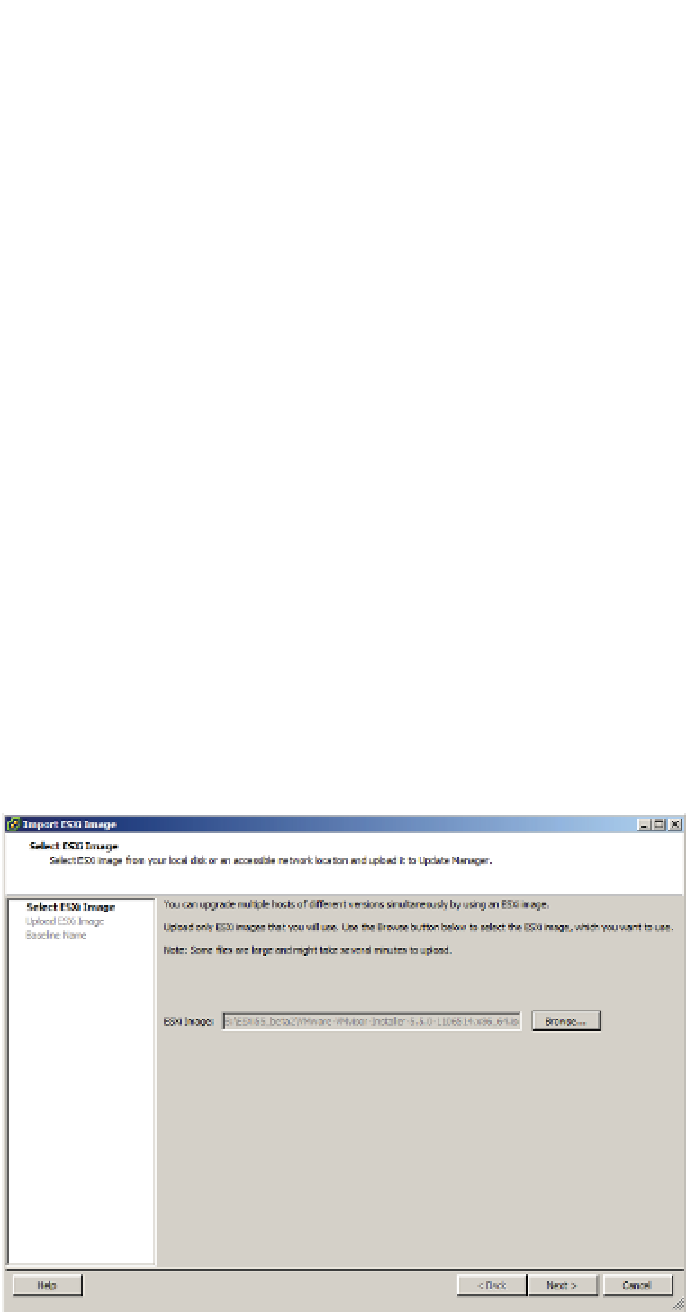Information Technology Reference
In-Depth Information
either variant to ESXi 5.5. In fact, while running the Upgrade Wizard, which we'll step through
later in this chapter, if you blink, you won't even spot the difference.
Perform the following steps to upgrade a host server with VUM 5.5:
1.
Import an ESXi image and create a host upgrade baseline.
2.
Upgrade the host by remediating with the upgrade baseline.
3.
Upgrade the VMs' VMware Tools and hardware.
Strictly speaking, the last point is not part of the host upgrade procedure. However, most of
the time when you upgrade VMs' hardware, it is immediately following a host upgrade (at least
you should be upgrading them at that time!).
Importing an ESXi Image and Creating the Host Upgrade Baseline
Previous versions of vSphere used Update Bundles to upgrade hosts. These ofl ine bundle Zip
i les are still used by vSphere to patch hosts and third-party software but not for host upgrades.
In VUM 5.5, all host upgrades use the same image i le that is used to install ESXi.
Perform the following steps to import the ISO i le into VUM and create the baseline:
1.
Launch the vSphere Client if it is not already running, and connect to a vCenter Server
instance.
2.
Navigate to the Update Manager Administration area by using the navigation bar or by
selecting View
➢
➢
Solutions And Applications
Update Manager.
3.
Click the ESXi Images tab.
4.
Click the blue Import ESXi Image link in the top-right corner of this tab.
5.
Use the Browse button, shown in Figure 4.32, to select the new ESXi ISO i le. Click Next.
Figure 4.32
Select the ESXi
image to use for the
host upgrade.