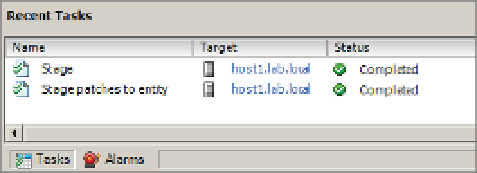Information Technology Reference
In-Depth Information
WAN utilization is more appropriate, allowing the administrator to remediate the host at a more
agreeable time.
At this stage you need to switch back to the Windows vSphere Client. Perform the following
steps to stage patches to an ESX/ESXi host using VUM:
1.
Launch the vSphere Client if it is not already running, and connect to a vCenter Server
instance.
➢
➢
2.
Navigate to the Hosts And Clusters view by selecting View
Hosts And
Clusters, by using the Ctrl+Shift+H keyboard shortcut, or by using the navigation bar.
Inventory
3.
From the inventory list on the left, select an ESX/ESXi host.
4.
From the contents pane on the right, scroll through the tabs and select the Update
Manager tab.
5.
Click the Stage button in the bottom-right corner of the contents pane, or right-click the
host and select Stage Patches. Either method activates the Stage Wizard.
6.
Select the baselines for the patches you want to be staged, and click Next to proceed.
7.
The next screen allows you to deselect any specii c patches you do not want to be staged.
If you want all the patches to be staged, leave them all selected, and click Next.
8.
Click Finish at the summary screen to start the staging process.
After the staging process is complete, the Tasks pane at the bottom of the vSphere Client
rel ects this, as shown in Figure 4.25.
Figure 4.25
h e vSphere Client
refl ects when the
process of staging
patches is complete.
After you stage patches to the ESX/ESXi hosts, you can begin the task of remediating imme-
diately or defer to a later or more appropriate time window.
Remediating Hosts
After you have attached a baseline to a host, scanned the host for compliance, and optionally
staged the updates to the host, you're ready to remediate, or update, the ESX/ESXi host.
Remediation
h e term
remediation
is simply V Mware parlance to mean the process of apply ing patches or upgrades
to an object to bring it up to a compliant level.