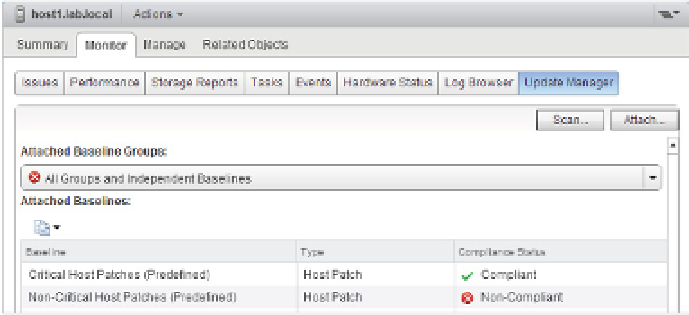Information Technology Reference
In-Depth Information
Scanning ESX/ESXi Hosts
As with VMs, the requirements for being able to scan an ESX/ESXi host vary depending on the
type of scan VUM is performing. In all cases, the ESX/ESXi hosts need to be online and reach-
able via the network from the VUM server. VUM 5.5 can scan 4.0 and above hosts for updates to
patches and extensions or for potential upgrades.
Let's look at the steps involved to perform a scan. Keep in mind that performing a scan on a
VM and performing a scan on a virtual appliance are extremely similar processes.
Perform the following steps to initiate a scan of an ESX/ESXi host for patches, extensions, or
upgrades after a baseline is attached:
1.
Launch the vSphere Web Client if it is not already running.
2.
Go to the Hosts And Clusters inventory view from the Web Client's home screen.
3.
Select an ESX/ESXi host from the inventory tree on the left.
4.
From the contents pane on the right, click the Update Manager tab sitting under the
Monitor tab.
5.
Click the Scan link in the upper-right corner.
6.
Select whether you want to scan for patches and extensions, upgrades, or both, and then
click Scan.
When the scan is complete, the Update Manager tab will update to show whether the object
is compliant or noncompliant. Compliance is measured on a per-baseline basis. In Figure 4.23,
you can see that the selected ESXi host is compliant with the Critical Host Patches baseline but
not the Non-Critical Host Patches baseline. This means the host is compliant overall. If a host is
noncompliant with at least one attached baseline, the host is considered noncompliant.
Figure 4.23
When mul-
tiple baselines are
attached to an
object, compliance
is refl ected on a per-
baseline basis.
When you are viewing the Update Manager tab for an object that contains other objects, such
as a datacenter, cluster, or folder, then compliance might be mixed. That is, some objects might
be compliant, while other objects might be noncompliant. Figure 4.24 shows a datacenter with
mixed compliance reports. In this particular case, you're looking at a compliance report for
VMware Tools upgrades to match the host. The compliance report shows objects that are com-
pliant (VMware Tools is up-to-date), noncompliant (VMware Tools is outdated), and incompat-
ible (VMware Tools cannot be installed for some reason).