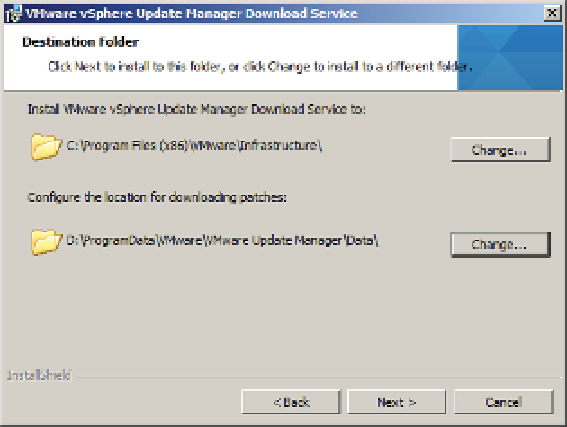Information Technology Reference
In-Depth Information
Figure 4.6
During installation,
you can tell VUM
to store the down-
loaded patches on
a drive other than
the system drive.
14.
If you select a drive or partition with less than 120 GB, a dialog box will pop up warning
you to be sure you have sufi cient space to download the appropriate patches. It's very
reasonable to initially use a smaller disk footprint than 120 GB and grow the disk over
time. Just remember to manage this space appropriately because patches will download
automatically over time. Click OK to proceed.
15.
Click Install to install VUM.
16.
Click Finish when the installation is complete.
Installing the Update Manager Download Service (Optional)
An optional step in the deployment of VUM is to install the Update Manager Download Service
(UMDS). UMDS provides a centralized download repository. Installing UMDS is especially
useful in two situations. First, UMDS is benei cial when you have multiple VUM servers; using
UMDS prevents consuming more bandwidth than necessary because the updates need to be
downloaded only once. Instead of each VUM server downloading a full copy, multiple VUM
servers can leverage the centralized UMDS repository. Second, UMDS is benei cial in environ-
ments where the VUM servers do not have direct Internet access. Internet access is required to
download the updates and update metadata, so you can use UMDS to download and distribute
the information to the individual VUM servers.
To install UMDS on a server, browse the vCenter DVD installation media. UMDS, like VUM,
can be installed only on 64-bit servers. From the root of the DVD there is a umds folder. Within
that folder run the executable VMware-UMDS.exe.
UMDS is a command-line tool. By default the UMDS tool is installed in C:\Program Files
(x86)\VMware\Infrastructure\Update Manager.
You can coni gure many options in UMDS, but to start using it, you need to coni gure the
following three settings:
1.
Specify the updates to download using the -S switch.
2.
Download the updates with the -D switch.
3.
Export the updates and metadata with the -E switch.