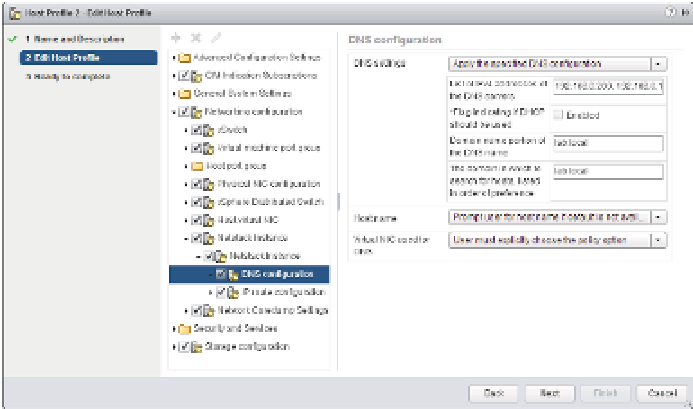Information Technology Reference
In-Depth Information
As you can see in Figure 3.25, there are a number of toolbar buttons across the top of the win-
dow, just below the Objects tab. These buttons allow you to perform the following tasks:
Extract a proi le from a host.
◆
◆
Import a host proi le.
Rename the selected host proi le.
◆
Edit the host proi le settings.
◆
Copy settings from a host.
◆
◆
Duplicate a host proi le.
Attach/detach host proi les from hosts or clusters.
◆
To create a new proi le, you must either create one from an existing host or import a proi le
that was already created somewhere else. Creating a new proi le from an existing host requires
only that you select the reference host for the new proi le. vCenter Server will then compile the
host proi le based on that host's coni guration.
After you create a proi le, you can edit the proi le to i ne-tune the settings contained in it.
For example, you might need to change the IP addresses of the DNS servers found in the proi le
because they've changed since the proi le was created.
Perform the following steps to edit the DNS server settings in a host proi le:
1.
If the vSphere Web Client isn't already running, launch it and connect to a vCenter Server
instance.
2.
From the home screen, select Host Proi les.
3.
Right-click the host proi le to be edited, and select Edit Settings.
4.
From the tree menu on the left side of the Edit Host Proi le window, navigate to
Networking Coni guration
➢
➢
Netstack Instance
DNS Coni guration.
Figure 3.26 shows this area.
Figure 3.26
To make changes to
a number of ESXi
hosts at the same
time, put the set-
tings into a host
profi le, and attach
the profi le to the
hosts.