Information Technology Reference
In-Depth Information
Implications of the Simple Recovery Model
If your SQL Ser ver database is confi gured for the Full recovery model, the installer suggests recon-
fi guring the vCenter Server database into the Simple recovery model. What the warning does not
tell you is that doing this means that you will lose the ability to back up transaction logs for the
vCenter Server database. If you leave the database set to Full recovery, be sure to work with the
database administrator on an automated process to routinely back up and truncate the transaction
logs. By having transaction log backups from a database in Full recovery, you have the option to
restore to an exact point in time should any ty pe of data corruption occur. If you alter the recover y
model as suggested, be sure you are making consistent full backups of the database, but understand
that you will be able to recover only to the point of the last full backup because transaction logs
will be unavailable.
9.
The next screen prompts for account information for the vCenter Server services. If you
are using Windows authentication with an SQL database, then you should populate the
username and password i elds with the correct user information. The “correct user” in
this context is the domain user account granted permission on the SQL database. If you
are using SQL authentication, then the account information is not as important, although
you may want to run the vCenter Server services under an account other than the system
account (this is a recommended practice for many Windows Server-based applications).
10.
If this is the i rst vCenter Server installation in your environment, then select Create A
Standalone VMware vCenter Server Instance. Click Next. We'll cover the other option in
the section “Installing vCenter Server in a Linked Mode Group.”
11.
The next screen provides the option for changing the default TCP and UDP ports on
which vCenter Server operates. Unless you have a specii c reason to change them, we rec-
ommend accepting the defaults. The following ports are listed on this screen:
TCP ports 80 and 443 (HTTP and HTTPS)
◆
UDP port 902
◆
TCP ports 8080 and 8443
◆
TCP port 60099
◆
TCP ports 389 and 636
◆
12.
Once the networking coni guration is completed, as with the Inventory Service installer,
the vCenter installer will ask about the Java Virtual Machine (JVM) Memory coni gura-
tion. This is related to how much memory is allocated to JVM and therefore how large
the environment is that you intend to support. This setting, as seen in Figure 3.9, can be
changed at a later time if you outgrow the setting chosen here. For this installation, leave
Small selected and click Next.