Graphics Programs Reference
In-Depth Information
You can't work on images from ol ine volumes in Develop and a few other
controls are unavailable. h is is because when processing an image, Lightroom
renders new reviews at er each change is made, which requires re-reading the
data from the actual image.
3
Volumes not listed in the Folder panel
Lightroom will not show or provide access to volumes until you import photos
from that drive. If a volume is not listed in the Folders panel, it's because no
photos from it have been imported into the current catalog.
FOLDERS AND SUBFOLDERS
Folders are the basic method for
organizing your photos on the hard
disk. Immediately at er Import you'll
begin editing your images within their
folders (see Figure 3-8). When you
import a photo into Lightroom, the
folder containing that photo on disk
will also be added to the Folders list.
You can directly manipulate the
Folder hierarchy on disk from within
Lightroom; if you move or rename
folders listed in Lightroom's Folders
panel, those changes
will also be made
to the folders on disk.
Lightroom
will give you an alert to coni rm when
doing this.
Figure 3-8
To add the parent folder of the selected folder to the Folders panel,
Control+Click or right-click the folder name, then choose Add Parent.
Don't stay in folders too long
In Lightroom you can do a lot of work from within a folder source. But
various stages of the editing workl ow and some tasks will require more
rei ned selections and the creation of derivative i les for specii c purposes.
For ei ciency, these situations benei t from the creation of other “virtual”
organizational structures within the Lightroom catalog. As you move through
your workl ow on a group of photos, use the other sources instead of folders,
especially collections and smart i lters.






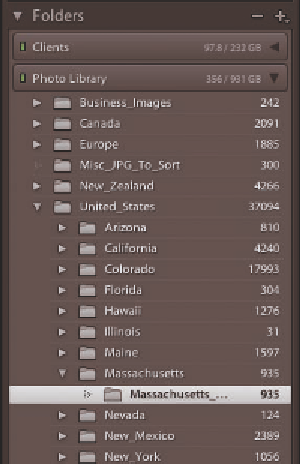
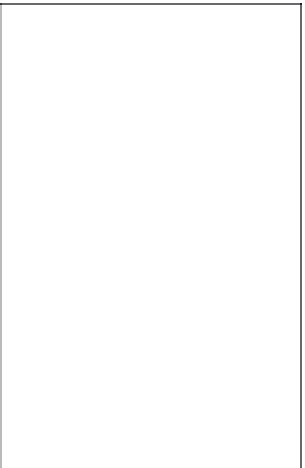

















Search WWH ::

Custom Search