Graphics Programs Reference
In-Depth Information
Hard Disk Drives and Volumes
At the top level of the folder/i le hierarchy is the
volume
. A volume is usually
an individual hard disk drive, but could also be a partition on a single disk or a
multiple-disk array.
3
Volumes (and folders) shown in
Lightroom correspond directly
to the drive volumes on your
computer's i le system (Mac os
x Finder or Windows Explorer).
Volumes are listed in the Folders
panel with their folders underneath;
see Figure 3-6.
Figure 3-6
A single Lightroom catalog can contain images from any number of volumes.
As you import images from folders on dif erent drives, each volume also
automatically gets added to the list in the Folders panel. Each volume has its
own Volume Browser listing, which shows the status of the volume and optional
statistics. Click the volume name to hide and show its folder contents.
By default, the Volume Browser also shows
the available free space and the volume
size. h is can be changed. Normally there's
a green “light” at the let of the Volume
Browser indicating the volume is online
with available free space. If the light is
yellow or red, free space on the volume
is low. If a volume is dimmed (gray), that
volume is ol ine.
Figure 3-7
Control+Click or right-click on
the Volume Browser header
To change the Volume Browser display options, or to show the volume in the
Finder or Explorer; see Figure 3-7.
Ol ine/online
A disk volume that is connected and available to the computer is
online
.
A volume that is not available to the computer is
ol ine
.
In Lightroom you can work with photos from ol ine volumes in Library,
Slideshow, Print and Web, where Lightroom will use rendered previews if
they are available.







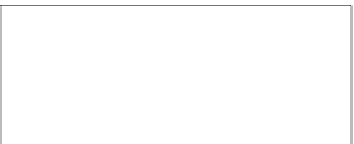




















Search WWH ::

Custom Search