Graphics Programs Reference
In-Depth Information
I can't over-emphasize the need for creating a practical system for backing up
your work and updating your backups
very
frequently.
When a hard drive fails
mechanically or its data become corrupted, if you're prepared, you will be back
on track quickly. Otherwise, be prepared to say goodbye to your photos.
2
In any photo storage setup, each primary disk should have, at minimum, one exact
replica that is continually updated.
BACKING UP LIGHTROOM CATALOGS
Lightroom of ers the ability to test the integrity of the database and make
a backup of a catalog i le. You should frequently allow these backups to be
performed. New in Lightroom 3, backups are done when Lightroom quits.
During a backup process, only the current Lightroom catalog is backed up—
the image i les and preview packages are not.
Lightroom backup settings are found in the Catalog Settings dialog box,
introduced in Chapter 1. On the General tab, set the backup frequency to
Every
Time Lightroom Exits.
You can always skip backups if you choose. But at least
this way, Lightroom reminds you!
When Lightroom asks if you want to do a backup, you can specify the location for the
backup i le. h e backups are automatically placed in subfolders named with the date
and time; see Figure 2-33.
Figure 2-33
Only keep the most recent one or two catalog backups
Go to your backups folder to periodically delete old ones.





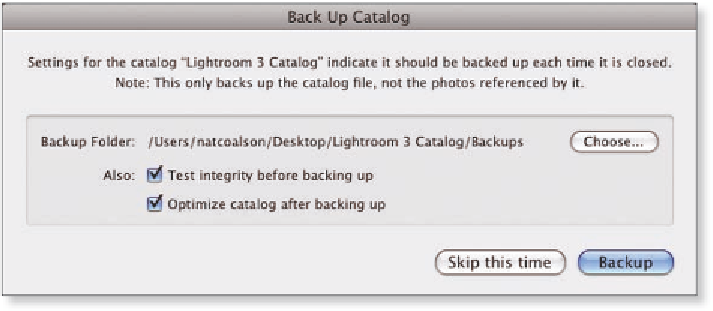


















Search WWH ::

Custom Search