Graphics Programs Reference
In-Depth Information
12. Next, on the
File Handling
panel at the right side of the screen, from
the
Render Previews
popup menu, choose the level of previews to
create during the import.
2
I almost always use
Minimal for Initial
Previews. h is
allows the import to
complete as quickly
as possible, and later,
Lightroom will render
larger previews as
needed.
Figure 2-17
1. Also on the
File Handling
panel, make sure Don't Import Suspected
Duplicates is unchecked (see Figure 2-17). At this point, we don't want
Lightroom deciding for us what's a duplicate and what's not. h er e may
be the odd scenario where this option could come in handy; but I haven't
found it yet. And if during the import Lightroom determines there
are
duplicate i les, based entirely on an exact i lename match, those photos
won't be imported anyway, regardless of whether or not this is enabled.
2. On the
Apply During
Import
panel, use these
settings for this import; see
Figure 2-18:
a.
Develop Settings:
None*
b.
Metadata:
None*
Figure 2-18
c.
Keywords:
Leave
blank*
(*We'll talk more about these settings in a bit.)
3. Take one last look around the Import screen to be sure everything's
correct, then click the
Import
button, or press Return or Enter, to start
the import.

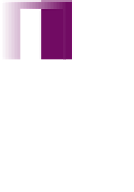


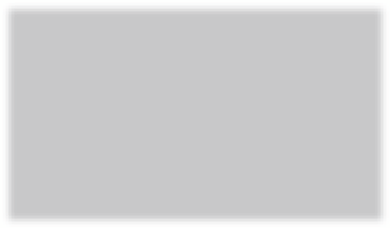
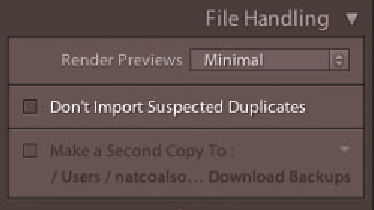

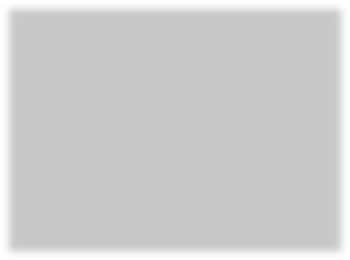
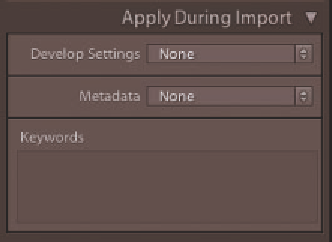
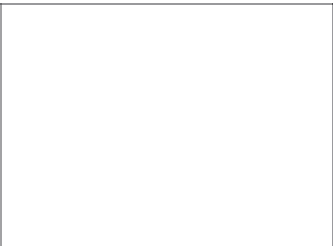

















Search WWH ::

Custom Search