Graphics Programs Reference
In-Depth Information
5. W hen you've
selected a Source,
the From area
updates to show
the i le path (as shown in Figure 2-11, above), and any image or video
i les contained in the volumes/folder(s) will be displayed as thumbnail
previews in the center of the window (refer back to Figure 2-2).
2
Within the selected folders, Lightroom will only show thumbnails
for i les whose formats it can import. If none are found in the chosen
source(s), the message No Photos Found shows in the preview area.
If a i le has already been imported to the currently open catalog, or it's
unreadable for some reason, its thumbnail will be grayed out (see Figure
2-12).
Figure 2-12
A Lightroom catalog can only contain one instance of each photo; if
the photo is already listed in the catalog, you can't import it again.
6. Use the scroll bar at the right side of the preview area to view all the
thumbnails (see Figure 2-12). It's a good idea to at least take a quick look
at the previews to coni rm what photos will be imported.





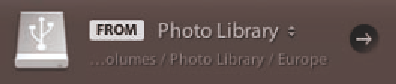
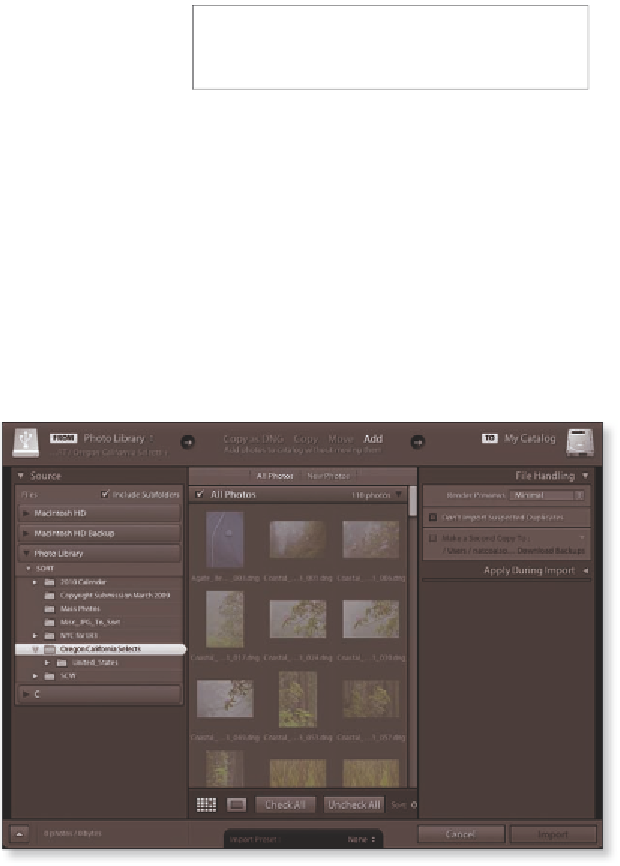

















Search WWH ::

Custom Search