Graphics Programs Reference
In-Depth Information
When processing many images at one time, the choices you make become
increasingly important. Ef ective batch processing requires planning ahead, thinking
carefully about the sot ware settings, and considering the ef ects of your choices
before going forward.
2
At er you've run through the import process a few times, you'll easily remember the
key settings to check before starting each Import. And new in Lightroom 3, you can
save
presets
of your commonly used import settings.
⌘
+Shift+I or
Ctrl+Shift+I
Open the Import
screen from
anywhere in
Lightroom
THE NEW IMPORT WINDOW
When you click the Import button (see Figure 2-1) or use the
File
➔
Import Photos… menu command or shortcut, Lightroom
opens a window where you coni gure all the settings for the
current import (see Figure 2-2).
Figure 2-1
I'll discuss the specii c settings for dif erent types of imports later in this chapter. For
now, let's just have a look around the new and improved Lightroom 3 Import screen.
Figure 2-2
Keep in mind that at any time you can cancel and close the Import screen without
actually performing an import. To do this, click the Cancel button near the bottom
right, or press the Esc key.


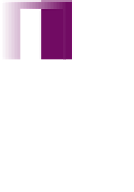




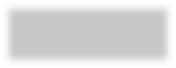

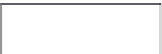


















Search WWH ::

Custom Search