Graphics Programs Reference
In-Depth Information
BASIC IMPORT WORKFLOW
Importing is one of the most important parts of the workl ow and requires your
complete attention. h e steps you take in completing an import can largely
determine the ease or dii culty of the rest of the workl ow. Plan and execute your
imports carefully and you will benei t from one of Lightroom's key strengths:
batch
processing.
2
Following is a simple rundown of the major steps you'll consistently use to import
photos into Lightroom:
1. Choose the photos to import
2. Choose where the image i les should be copied or moved (or let where
they are)
3. Set the size of the previews to be generated during import
4. Rename the i les, if they're being copied (optional)
5. Make backups of the i les (optional)
6. Apply metadata, such as contact information, keywords and Develop
adjustments (optional)
At home versus on the road
Your import process will likely be dif erent when you're traveling—working from
a laptop computer—than when you're at your main desktop workstation. Of
course, if you use only one computer all the time, you may only need one import
workl ow. But if you use multiple computers in dif erent situations, expect that
your imports will vary from one computer to another depending on the i les
being imported and the location of your main image catalog. Chapter 9 has more
information about working with multiple catalogs.
About btch processing
Usually you'll import multiple image i les all at once (though you can import
just a single photo). As such, this is the i rst instance of batch processing in our
workl ow. A batch is simply a group of multiple i les that are all being processed
the same way.
During an import, all the selected i les we be processed using the same criteria.
However, Lightroom gives you lots of ways to apply i le-specii c, variable data to
your photos, such as a unique i le name for each one. h is is done using
templates;
we'll discuss these later in this chapter.


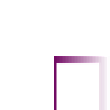



















Search WWH ::

Custom Search