Graphics Programs Reference
In-Depth Information
Look closely
Many of Lightroom's interface widgets
are very small and—using various
shades of gray, black and white—can be
easily missed. Get in the habit of looking
very closely at the Lightroom interface
to discover the full set of controls.
1
Arrow buttons
h ese are found on the Quick Develop
panel (see Figure 1-26). While most
of Lightroom's settings are absolute
(applying a specii c value), the arrow
button controls are relative—they are
applied on top of whatever settings are
already present. h e single arrow buttons apply changes in smaller increments
than the double arrows. See Chapter 3 for more about Quick Develop.
Figure 1-26
Sliders
Particularly in Develop, the sliders (see
Figure 1-27) are the most common
method of making adjustments to
photos. Lightroom's sliders can be
adjusted in several ways:
• Drag the slider with your cursor.
• “Scrub” the slider's numeric value
let and right using the mouse.
• Position your cursor anywhere
over the slider and then use the up
and down arrow keys to increase or
decrease the value.
Figure 1-27
• Double-click the i eld and type in a numeric value.
• Double-click a slider to Reset it to its default value.
Press Return or Enter after typing
Always be sure to press Enter or Return when you're done typing text into a
i eld anywhere in Lightroom. h is reduces the chance of accidentally typing
something into a text box when you're trying to use a shortcut.








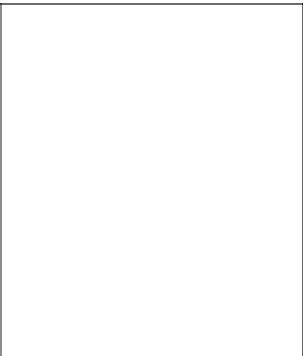

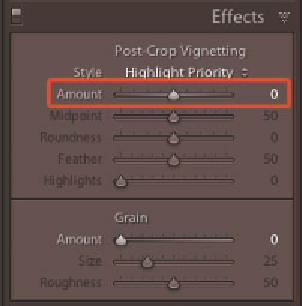
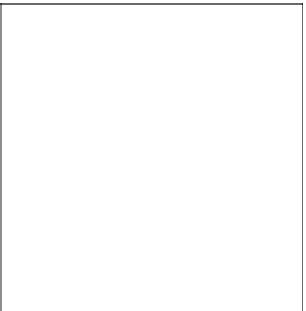

















Search WWH ::

Custom Search