Graphics Programs Reference
In-Depth Information
Export negative i les:
in this case, “negative” simply means the image i les on disk.
When this is checked, Lightroom will make copies of the i les and the new catalog
will link to those i les, not the originals. If this is let unchecked, the new catalog
will remain linked to the original i les on disk.
9
Include available previews:
when this option is checked, Lightroom will also copy
the previews from the old preview package into the new one.
You can also export entire collections and folders as catalogs. Right-click or
Ctrl+click the folder or collection and from the popup menu select “Export [folder
or collection] as catalog”. For the export, you will have the same options described
above.
Export catalogs to share them
Exporting catalogs is a great way to share work between dif erent people, multiple
computers, etc.
IMPORT FROM CATALOG
h e Import from Catalog command is an essential technique for transferring
Lightroom edits between catalogs. In particular, the workl ow described in the next
section, for working with Lightroom while on the road, relies on the capability to
work in one or more temporary catalogs, and then merge that data into your main
catalog later. (h ere's currently no way to “synchronize” two Lightroom catalogs.)
Maybe most importantly, when you do an Import from Catalog, any folders,
collections, virtual copies and i lter settings in the imported catalog will also be
transferred along with the photos. h is means that you can work in any catalog for
any purpose, using all of Lightroom's functions, and can later merge all that data
into another catalog.
To import data from another catalog, either choose the command from under the
File menu, or press the Option or Alt key and the regular Import button (bottom
let , Library) changes to say Import Catalog.
When you initiate this process, the i rst dialog box displayed is asking you to
choose a catalog. Navigate through the directory structure to select the catalog
from which you'll be importing and click the Choose button. (Yes, you can import
from a Lightroom 2 catalog into a Lightroom 3 catalog.)
h e resulting dialog box is very similar to Lightroom's old Import screen. (It's
expected that the Import from Catalog window will be updated to look more like
the Lightroom 3 Import window in future releases.) You can resize/maximize this
window to show more of its contents.






















Search WWH ::

Custom Search